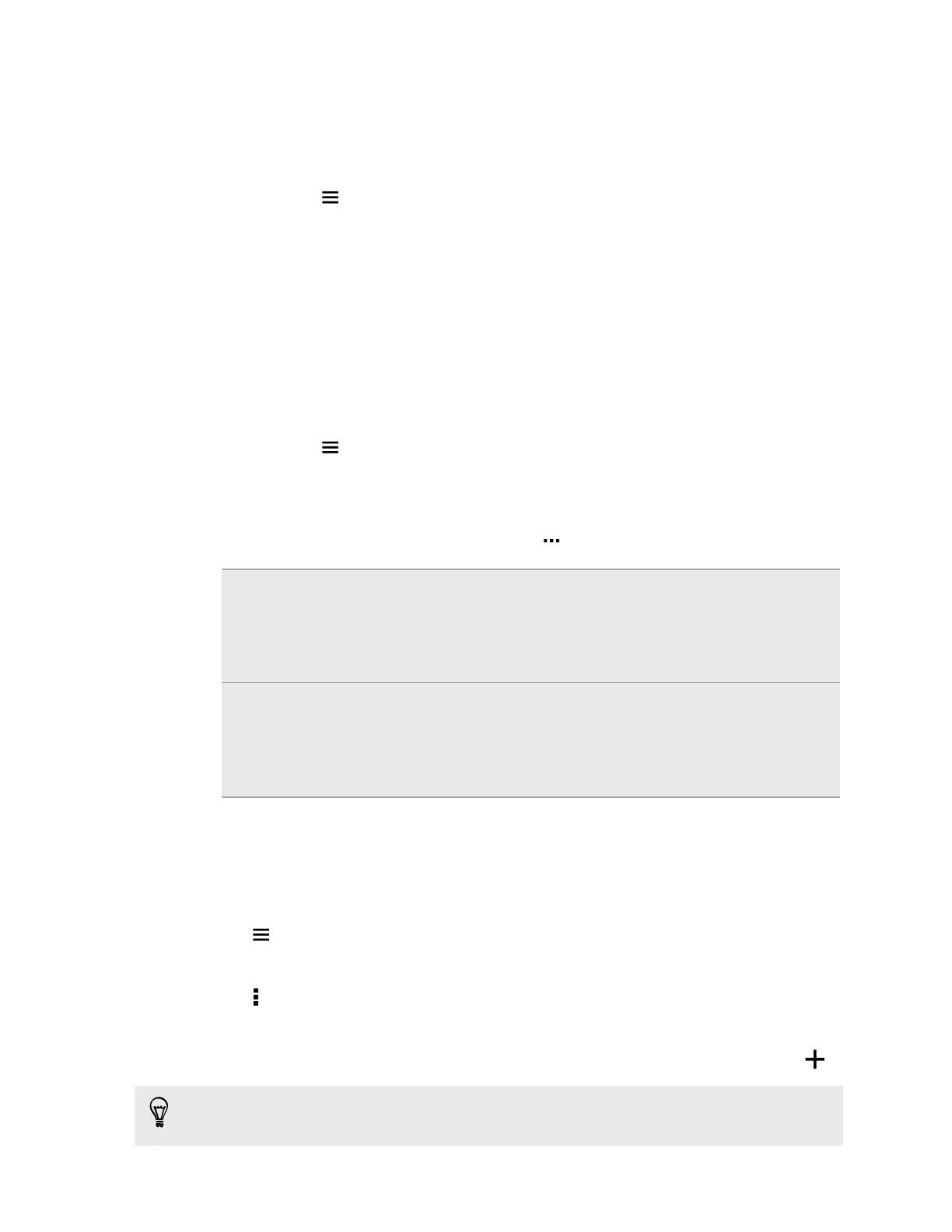Adding location information
Want to specify more than just the city? You can add names of points of interests (POI) to your
photos too.
1. In Gallery, tap > Locations.
2. Tap a tile to open it.
3. Swipe to the Places tab.
4. Tap Tap to edit location > Add a new place.
5. Tap a point of interest to add a POI from Foursquare
™
or tap New place to manually enter a
new name.
6. Tap Save.
Changing location information
1. In Gallery, tap > Locations.
2. Tap a tile to open it.
3. Swipe to the Places tab.
4. Find the grouping you want to rename, then tap and try one of the following:
Selecting
another POI
1. Tap Edit location > Tap to edit location.
2. Tap a point of interest to add a POI from Foursquare or tap New place
to manually enter a new name.
3. Tap Save.
Renaming the
location
1. Tap Rename this place.
2. Enter a new name.
3. Tap Save.
You'll only see Rename this place if the name is stored on HTC One.
Adding photos or videos to an album
1. Open the Gallery app.
2. Tap
, and then choose how you want to view your photos and videos.
3. Open a group of photos and videos, such as an event in Timeline view or an album.
4. Tap > Add to album.
5. Select the photos or videos you want to add, and then tap Next.
6. Create an album or select an existing one. To create a new album to move or copy to, tap .
To add a single photo or video to an album, press and hold the photo or video. Tap
Add to album,
and then select the destination album or create a new album.
77 Gallery