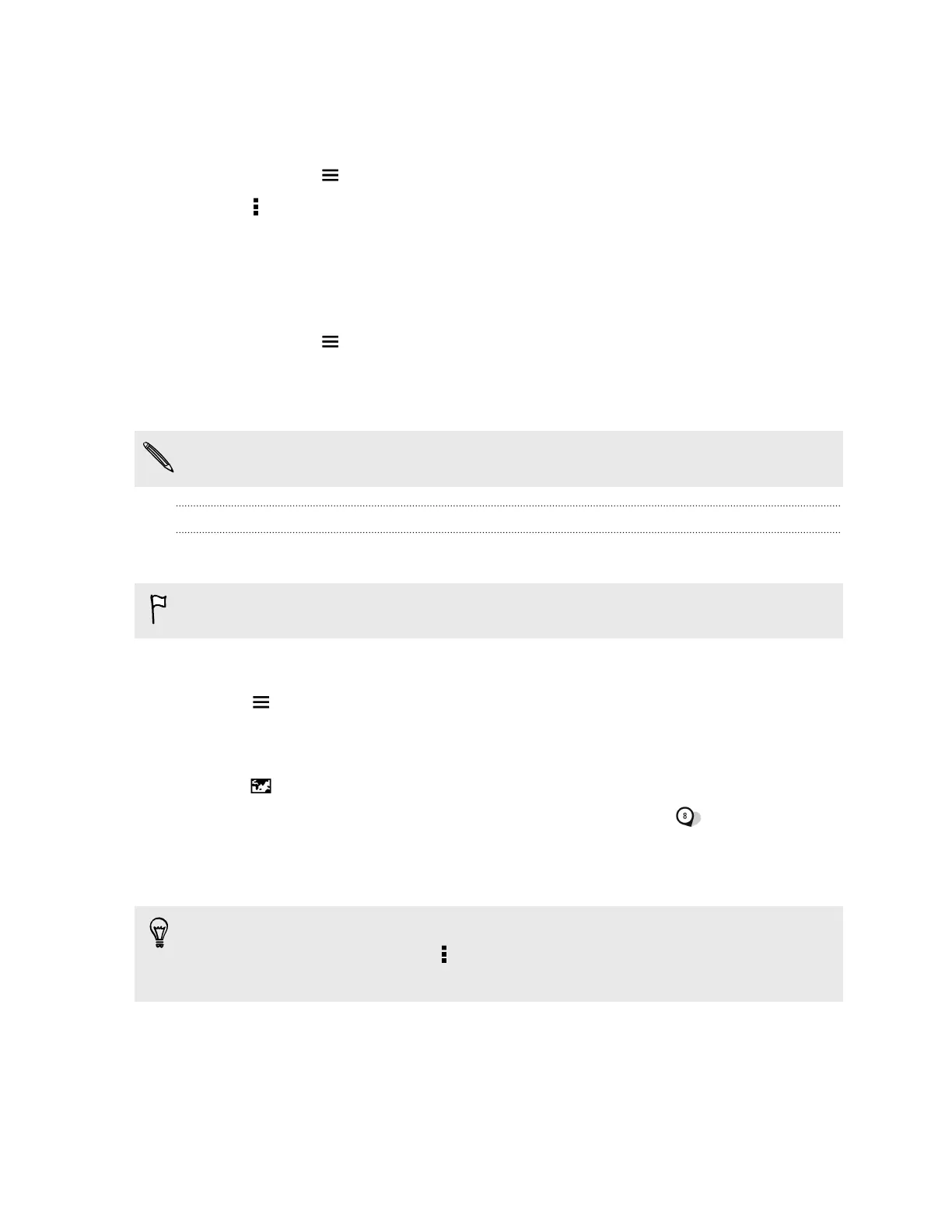Showing or hiding albums
Have too many albums cluttering up Gallery? You can choose to show or hide albums.
1. In Gallery, tap > Albums.
2. Tap Show/hide albums.
3. Choose which albums you'd like to show or hide.
Renaming an album
If you have created albums to organize photos, you can rename these albums.
1. In Gallery, tap > Albums.
2. Press and hold the album that you want to rename.
3. Tap Rename.
Some albums, such as Camera shots and Highlights, cannot be renamed.
Viewing photos by location
Using Map view, you can view photos according to location.
Only photos with geo-tag info appear on the map.
1. Open the Gallery app.
2. Tap > Locations to switch to Locations view.
You'll see tiles of photos taken at specific locations, with numbers that indicate how many
photos were taken in each location.
3. Tap to display Map view.
4. Zoom out or pan across the map until a numerical location indicator appears.
The number in the location indicator shows how many photos were taken in that area.
5. Tap the location indicator to see the photos taken in that area.
Want to know where you took a particular photo? While viewing the photo in full screen, tap
anywhere on the screen, and then tap > Show on map. (Show on map is available when you've
enabled Geo-tag photos in Camera.)
76 Gallery