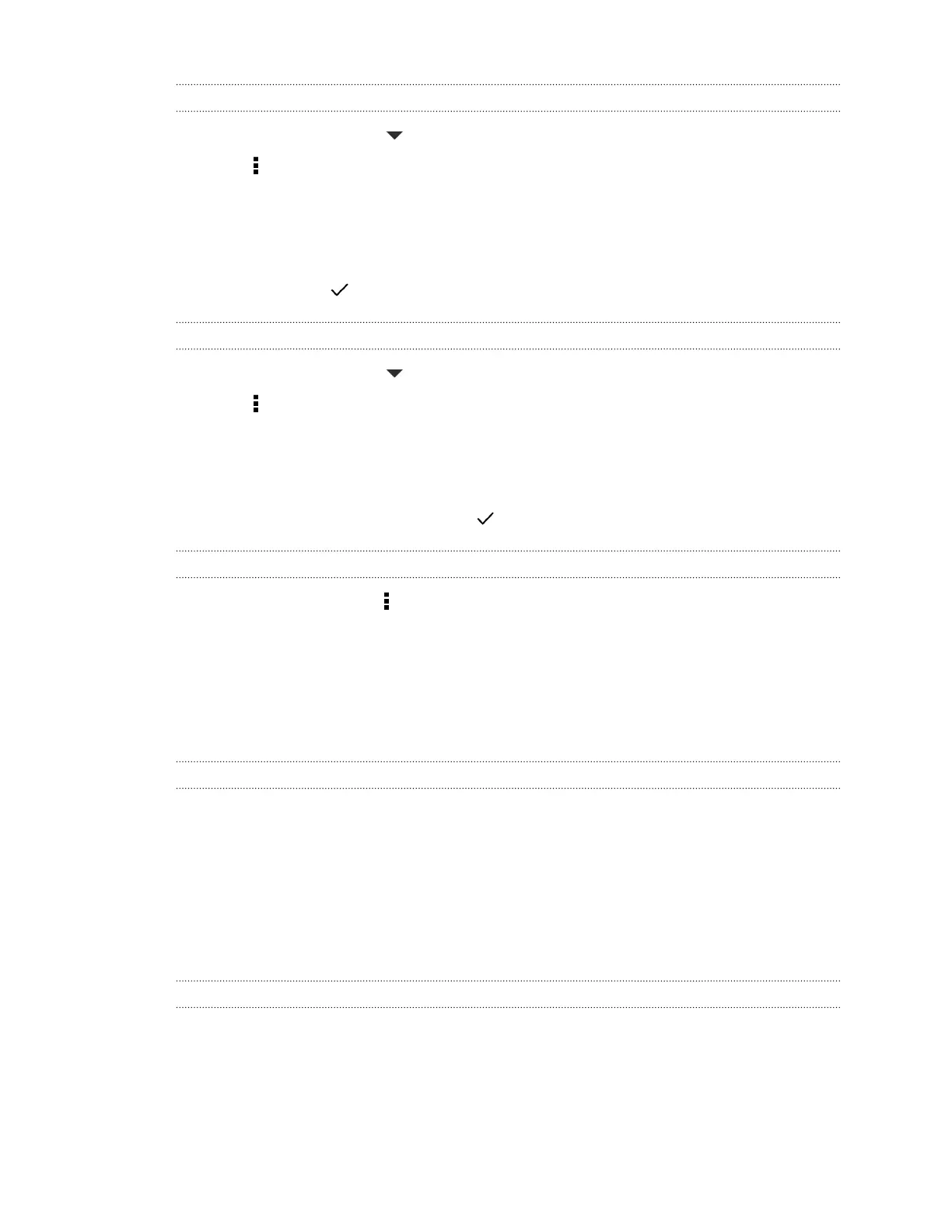Grouping apps into a folder
1. On the Apps screen, tap > Custom.
2. Tap > Rearrange apps.
3. Press and hold an app, and then drag it over to another app to automatically create a folder.
4. To add more apps, drag each app over to the folder.
5. To name the folder, open the folder, tap its title bar, and then enter a folder name.
6. When done, tap .
Removing apps from a folder
1. On the Apps screen, tap > Custom.
2. Tap > Rearrange apps.
3. Tap the folder to open it.
4. Press and hold an app, and then drag it out to the Apps screen. Wait until you see the
occupying icon move away before releasing your finger.
5. When you're done removing apps, tap .
Hiding or unhiding apps
1. On the Apps screen, tap > Hide/Unhide apps.
2. Select the apps you want to hide, or clear their check boxes to unhide them.
3. Tap Done.
Lock screen
Changing the lock screen wallpaper
Use the home wallpaper, or use any photo you've taken with the camera as the lock screen
wallpaper.
1. Go to Settings, and then tap Personalize.
2. Tap Lock screen wallpaper
3. In the pop-up menu, tap Use home screen wallpaper or tap Use custom wallpaper to select
a photo from Gallery.
Changing lock screen shortcuts
To change apps (or other shortcuts) on the lock screen, change the ones on the launch bar. To find
out how, see Launch bar on page 55.
60 Personalizing