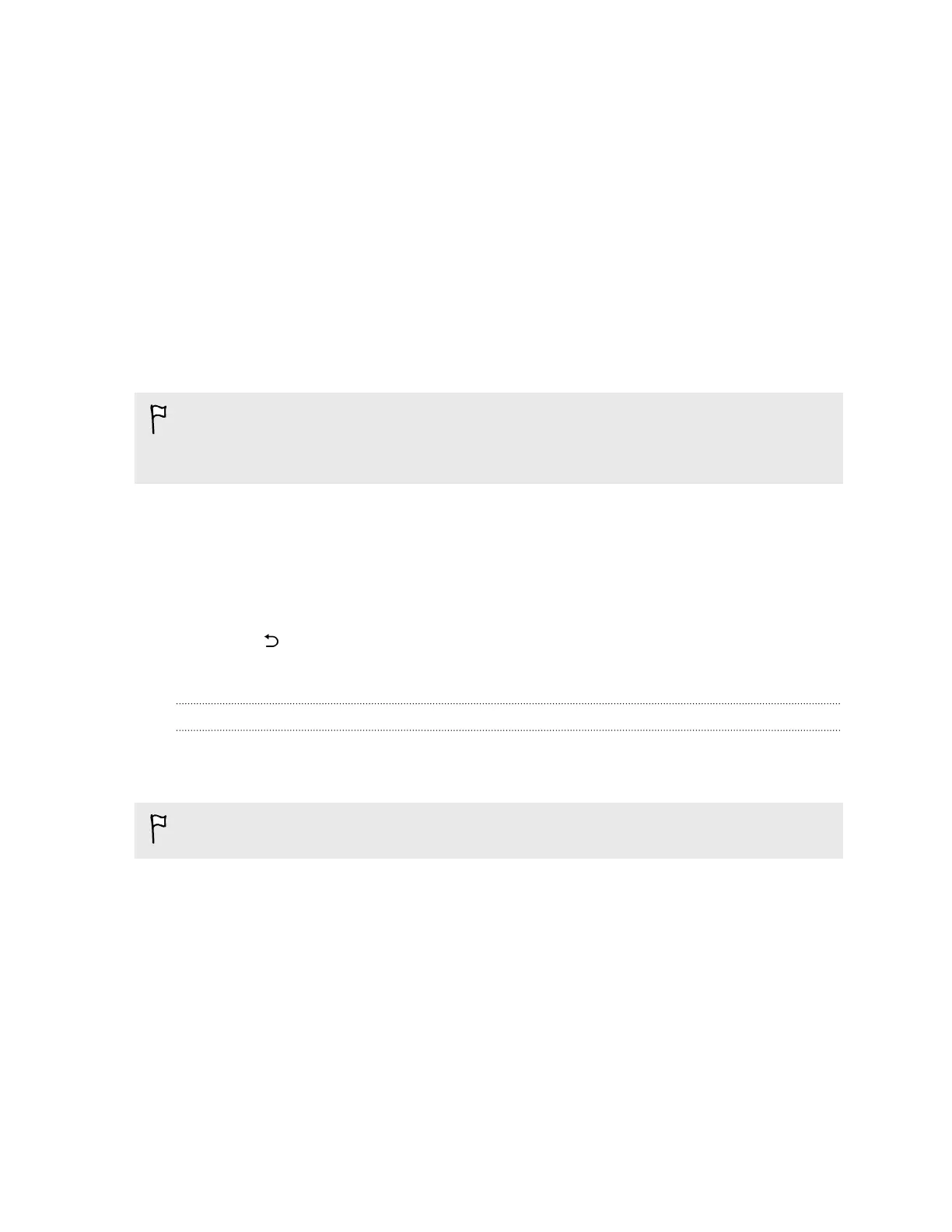6. Follow the onscreen instructions.
7. Tap Lock phone after, and then specify the idle time before the screen is locked.
To help make Smart Lock more reliable and more secure, you can to train HTC One to recognize
your face in different situations, such as when you're wearing glasses or sporting a beard.
Tap Smart Lock, confirm your screen lock, then tap Trusted face > Improve face matching. Follow
the onscreen instructions.
Hiding sensitive info from the lock screen
For apps that you consider personal, you can choose to show its notifications but hide the preview
content from the lock screen.
§ You must first set a screen lock on your phone.
§ Preview content of a notification may still show in the Notifications panel.
1. Go to Settings, and then tap Sound & notification.
2. Tap When device is locked > Show all notifications content.
3. Tap App notifications, and then tap an app from the list.
4. Tap the Sensitive On/Off switch to turn it on.
5. Press to return to the Sound & notification screen, and then tap When device is locked.
6. Tap Hide sensitive notification content.
Hiding the caller from the lock screen
You can prevent the names and photos of incoming callers from appearing on the lock or security
screens.
The caller must be in your private contacts list.
1. Go to Settings, and then tap Security.
2. Under Lock screen, select Incoming phone calls.
188 Settings and security
