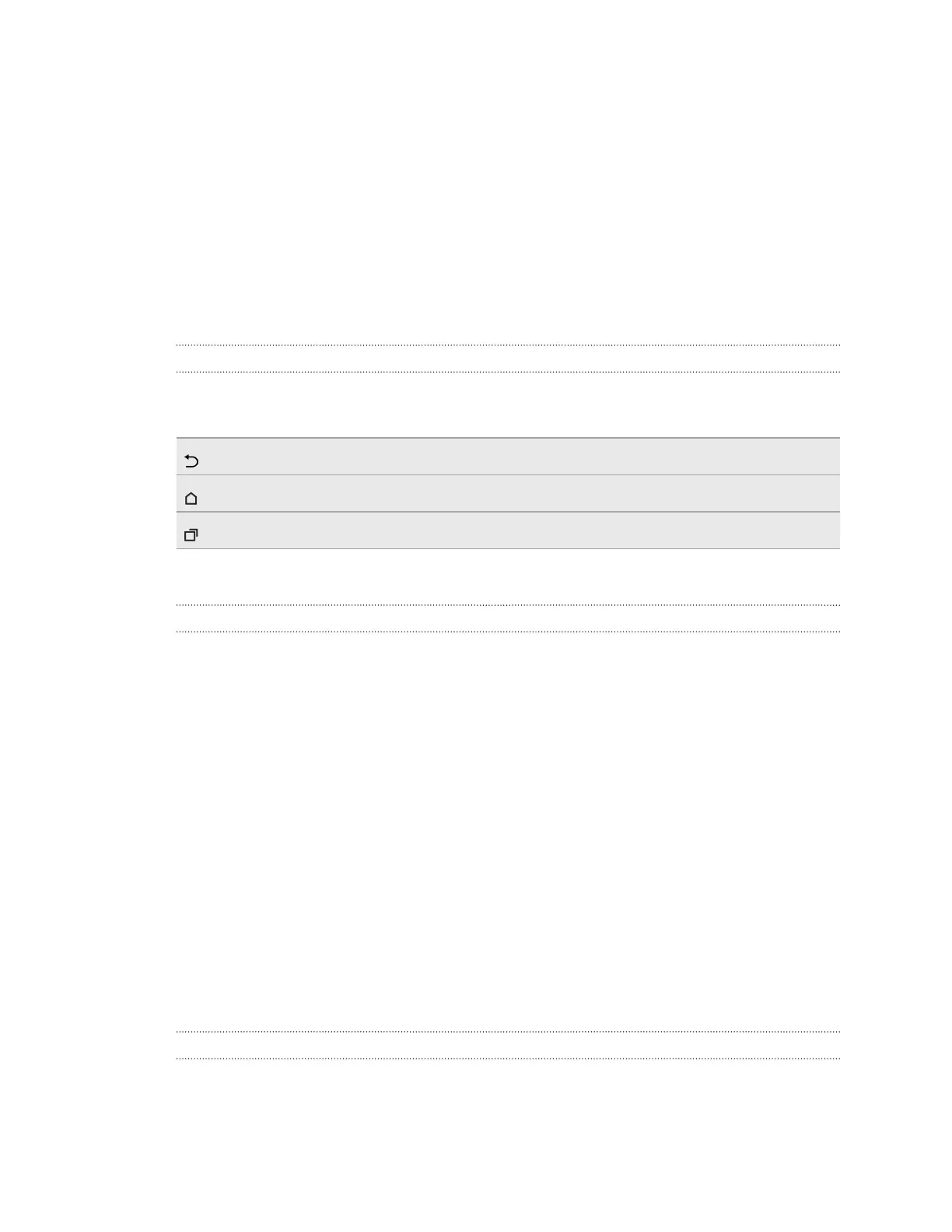Your first week with your
new phone
Basics
Onscreen navigation buttons
HTC One has onscreen navigation buttons at the bottom of the screen which rotate when you
change the orientation.
Goes to the previous screen.
Goes to the home screen.
Shows thumbnails of the most recently used apps.
Swipe up from any of the navigation buttons to access Google search.
Sleep mode
Sleep mode saves battery power by putting HTC One into a low power state while the display is off.
It also stops accidental button presses when HTC One is in your bag.
Switching to Sleep mode
To turn off the display and switch to Sleep mode, you can:
§ Briefly press the POWER button.
§ Double-tap the lock screen.
HTC One also automatically goes into Sleep mode when it’s left idle for a while. You can change the
time before HTC One sleeps by setting the screen timeout. For details, see Setting when to turn off
the screen on page 181.
Waking up from Sleep mode
§ Press the POWER button.
§ Use Motion Launch
™
to wake up and unlock your phone directly to an app or screen. See
Waking up the phone with Motion Launch on page 35.
Unlocking the screen
Swipe up to unlock the screen.
If you've set up a screen lock, you'll be asked to provide your credentials before HTC One unlocks.
27 Your first week with your new phone