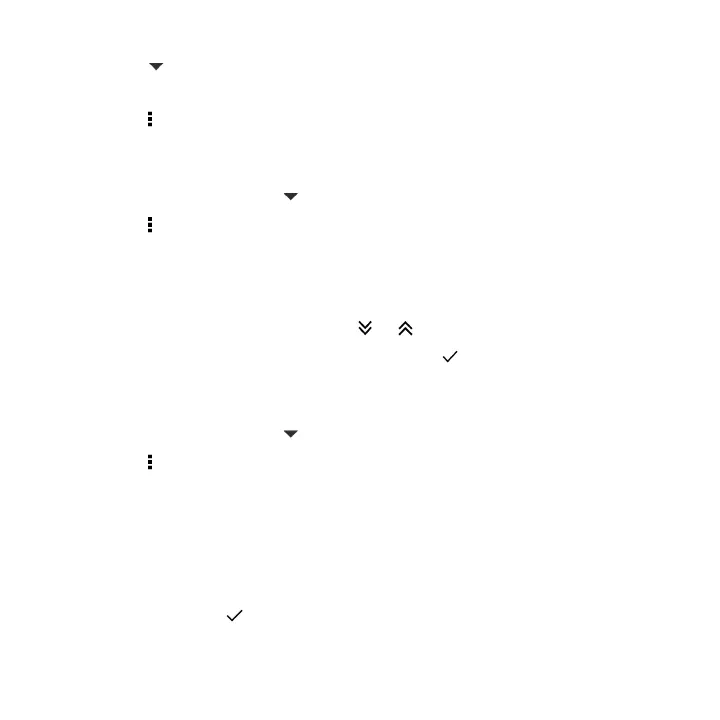2. Tap , and then choose how to arrange apps, such as alphabetically.
If you want to group apps into folders or rearrange them, select Custom.
3. Tap > Grid size to choose whether to display more or fewer apps per page.
Moving apps and folders
1. On the Apps screen, tap > Custom.
2. Tap > Rearrange apps.
3. Press and hold an app or folder, and then do one of the following:
§ Drag the app or folder to another position on the same page. Wait until
you see the occupying icon move away before releasing your finger.
§ Drag the app or folder to the or arrow to move it to another page.
4. When you're done moving apps and folders, tap .
Grouping apps into a folder
1. On the Apps screen, tap > Custom.
2. Tap > Rearrange apps.
3. Press and hold an app, and then drag it over to another app to automatically
create a folder.
4. To add more apps, drag each app over to the folder.
5. To name the folder, open the folder, tap its title bar, and then enter a folder
name.
6. When done, tap .
110 Personalizing