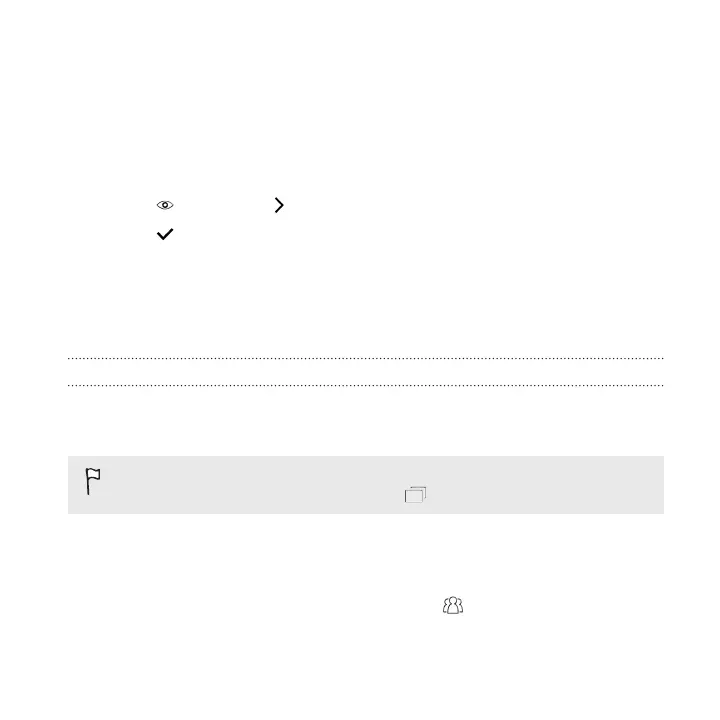Fixing red eye in photos
1. From Photo Editor, choose the photo you want to edit.
See Choosing a photo to edit on page 155 to find out how.
2. In the slideout menu that opens, tap Essentials.
3. Tap , and then tap .
4. Tap to save changes.
The edited photo is saved as a new photo. The original photo remains
unedited.
Editing continuous shots
Always Smile
Finding it difficult to choose a group shot with the most smiles and the fewest blinks?
Retouch a group shot so everyone looks their best in the photo.
This feature is available for burst shots captured with continuous shooting
mode. You can identify burst shots by the icon on the thumbnail.
1. From Photo Editor, choose the photo you want to edit.
See Choosing a photo to edit on page 155 to find out how.
2. In the slideout menu that opens, tap Effects > . You'll see circles around
any faces detected in the photo.
Photo Editor 159