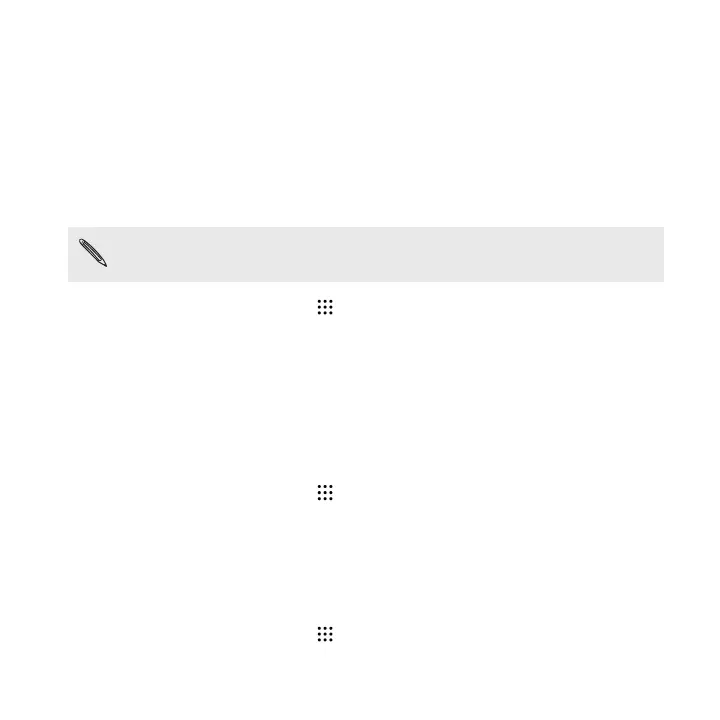4. Under Sleep time, choose the start and end time when data connection is
disabled.
5. Tap the Sleep mode On/Off switch to turn it on.
The data connection resumes when you switch the screen back on.
Automatic screen rotation
Automatic rotation is not supported in all applications.
1. From the Home screen, tap
> Settings > Display & gestures or Display,
gestures & buttons.
2. Select or clear the Auto-rotate screen option to turn it on or off.
Setting when to turn off the screen
After a period of inactivity, the screen turns off to conserve battery power. You can set
the idle time before the screen turns off.
1. From the Home screen, tap > Settings > Display & gestures or Display,
gestures & buttons.
2. Tap Screen timeout, and then tap the time before the screen turns off.
Screen brightness
1. From the Home screen, tap > Settings > Display & gestures or Display,
gestures & buttons.
Settings and security 313
