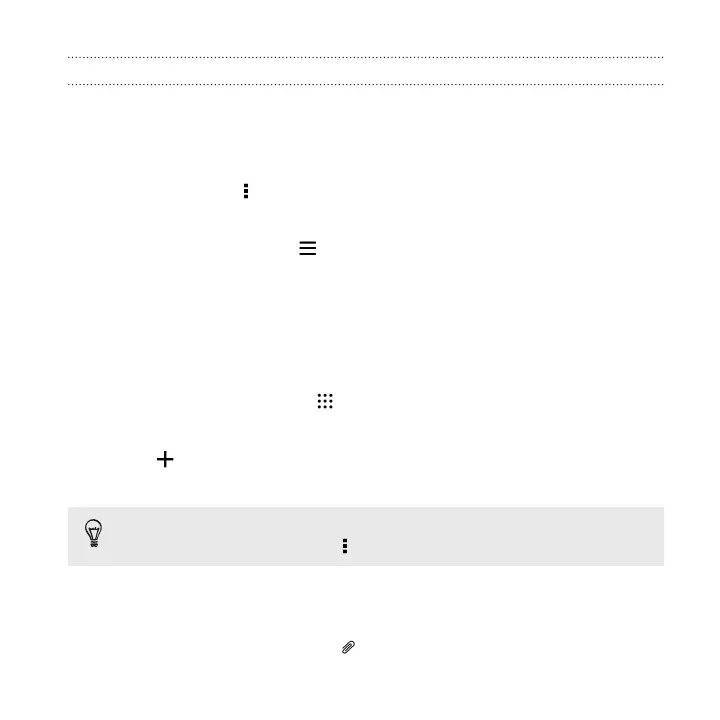Organizing your inbox
Do you have a big pile of email messages in your inbox? Organize your email messages
into tabs and quickly find the messages you want.
1. Switch to the email account that you want to use.
2. In the inbox, tap > Edit tabs.
3. Select the tabs you want to add to the inbox.
4. To arrange the tabs, drag , and then move the tab to its new location.
5. Tap Done.
6. Swipe to the added tab to check your email messages.
Sending an email message
1. From the Home screen, tap , and then find and tap Mail.
2. Switch to the email account that you want to use.
3. Tap .
4. Fill in one or more recipients.
Want to loop in more recipients in a carbon copy (Cc) or blind carbon copy
(Bcc) of the email message? Tap > Show Cc/Bcc.
5. Enter the subject, and then compose your message.
6. Do any of the following:
§ Add an attachment. Tap and then choose what you want to attach.
Calendar and Email 249