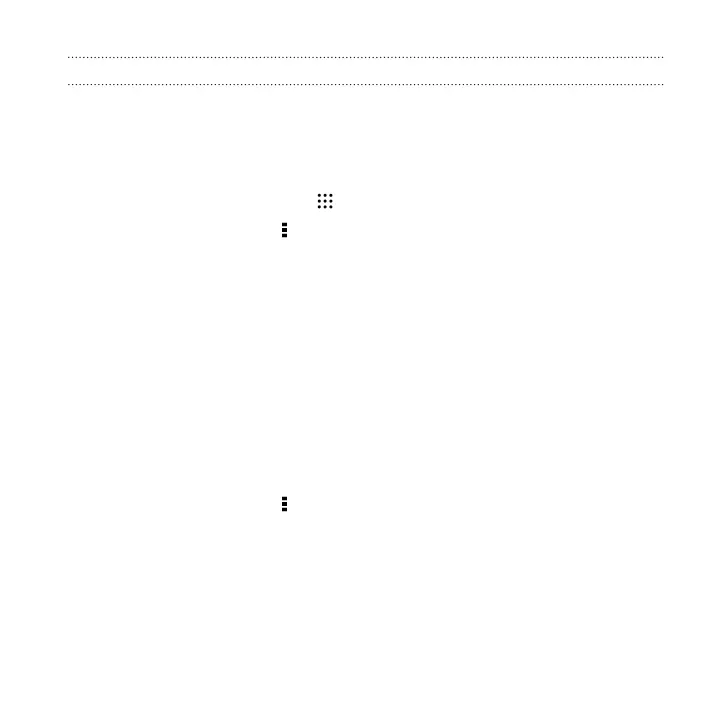Backing up your data locally
If you want to separately back up your content such as contacts and text messages on
HTC One M9, here are some tips on how to export or import your data.
Backing up your contacts
1. From the Home screen, tap , and then find and tap People.
2. On the People tab, tap > Manage contacts.
3. Tap Import/Export contacts > Export to phone storage or Export to SD
card.
4. Select an account or type of contacts to export.
5. To help protect your data, tap Yes, and then set a password for this backup. Be
sure to remember this password. You'll need to enter it again when importing
contacts.
If you don't need a password, tap No.
6. Tap OK.
Restoring contacts
1. On the People tab, tap
> Manage contacts.
2. Tap Import/Export contacts > Import from phone storage or Import from
SD card.
3. If you have more than one account set up, tap the type for the imported
contacts.
4. If you have multiple backups available, select the backup you want to import,
and then tap OK.
Sync, backup, and reset 221