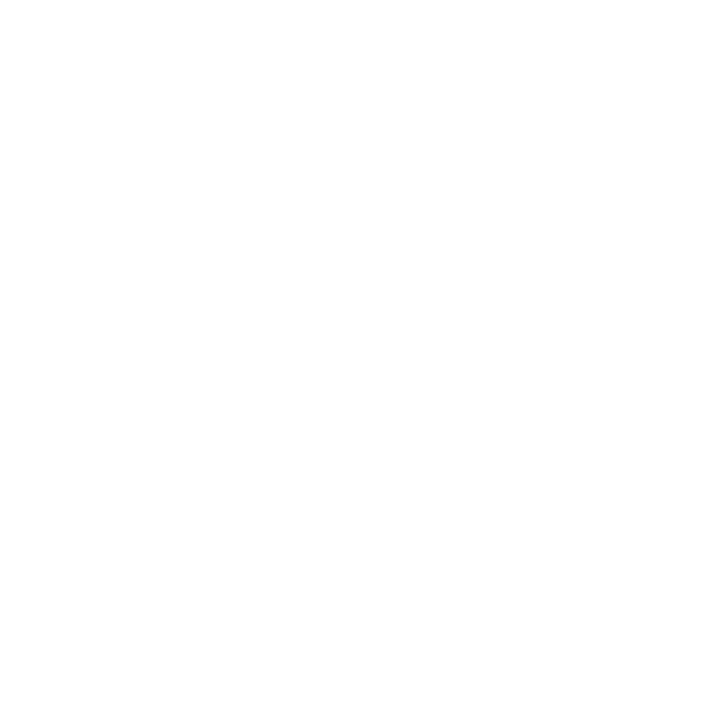5. When you see a PIN on your old phone, make sure the same PIN also appears
on HTC One M9 before you continue.
If the PIN code doesn't appear, tap Retry on your old phone. If it still won't
appear, this may mean that your old phone is unable to connect to
HTC One M9. When this happens, try another transfer method.
6. Tap Confirm on your old phone.
7. On your old phone, choose the types of content you want to transfer, tap
Transfer, and then tap Yes.
8. On your old phone, read the onscreen message, and then tap Yes.
9. Wait for the transfer to finish.
10. Tap Done on both phones.
Ways of transferring content from an iPhone
If you have an iPhone, there are 3 easy ways to transfer your contacts, messages, and
other content to HTC One M9.
§ Back up and restore iPhone content through iCloud
®
. To find out how, see
Transferring iPhone content through iCloud on page 36.
§ Back up iPhone content using iTunes
®
on your computer, and then use HTC
Sync Manager to transfer the content to HTC One M9. For details, see
Transferring iPhone content and apps to your HTC phone on page 226.
§ If you only need to copy your contacts, you can use Bluetooth transfer. For
details, see Transferring contacts from your old phone through Bluetooth on
page 36.
Phone setup and transfer 35