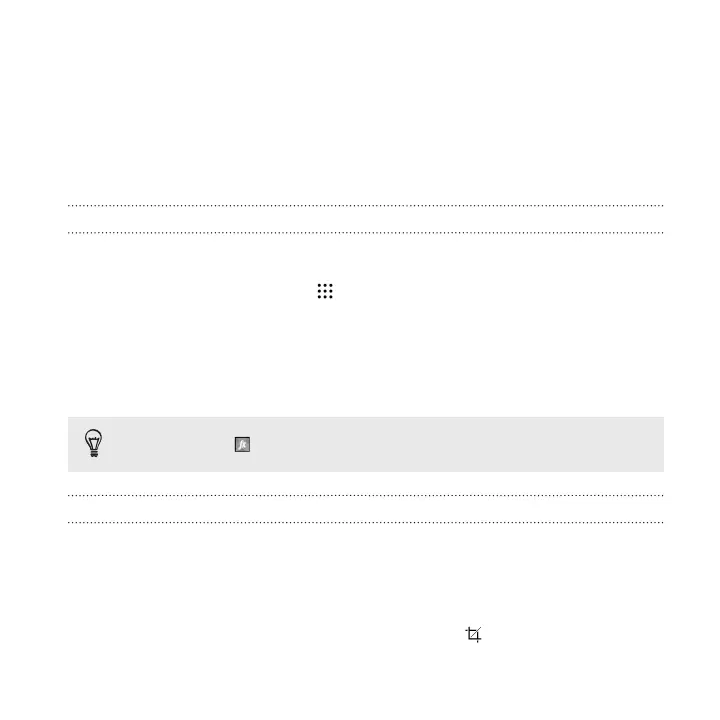Photo Editor
Basics
Choosing a photo to edit
You can select photos to edit from Photo Editor or Gallery.
1. From the Home screen, tap , and then find and tap Photo Editor.
2. Tap Gallery to open an existing photo on your phone, and then browse for the
item to edit.
Or, tap Camera if you want to take a new photo to edit.
A slideout menu appears where you can choose editing options.
You can also tap while viewing a photo in full screen from the Gallery app.
Adjusting your photos
Use the available adjustment tools to crop, rotate, flip, or straighten photos.
1. From Photo Editor, choose the photo you want to edit.
See Choosing a photo to edit on page 155 to find out how.
2. In the slideout menu that opens, tap Essentials >
.
Photo Editor 155