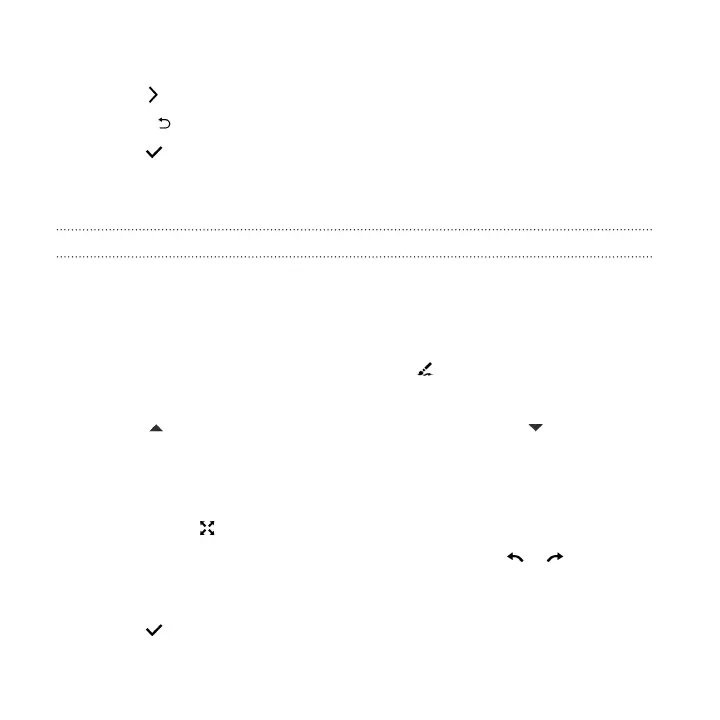3. Choose to rotate, crop, flip, or straighten the photo.
4. Tap and make more adjustments, if needed.
5. Press to return to the Essentials screen.
6. Tap to save changes.
Except for when applying rotation, edited photos are saved as new photos. The
original remains unedited.
Drawing on a photo
Scribble on your photos for fun or to highlight an interesting part.
1. From Photo Editor, choose the photo you want to edit.
See Choosing a photo to edit on page 155 to find out how.
2. In the slideout menu that opens, tap Flair > .
3. Drag the stroke slider to adjust the stroke thickness.
4. Tap to open the toolbar, choose a pen type, and then tap to hide the
toolbar.
5. Choose a pen color from the color bar.
6. Draw on the photo.
You can tap
to switch to full screen view.
7. To undo or redo an action, open the toolbar, and then tap or .
Or, you can use the eraser from the toolbar to remove specific parts of your
drawing.
8. Tap when done.
156 Photo Editor