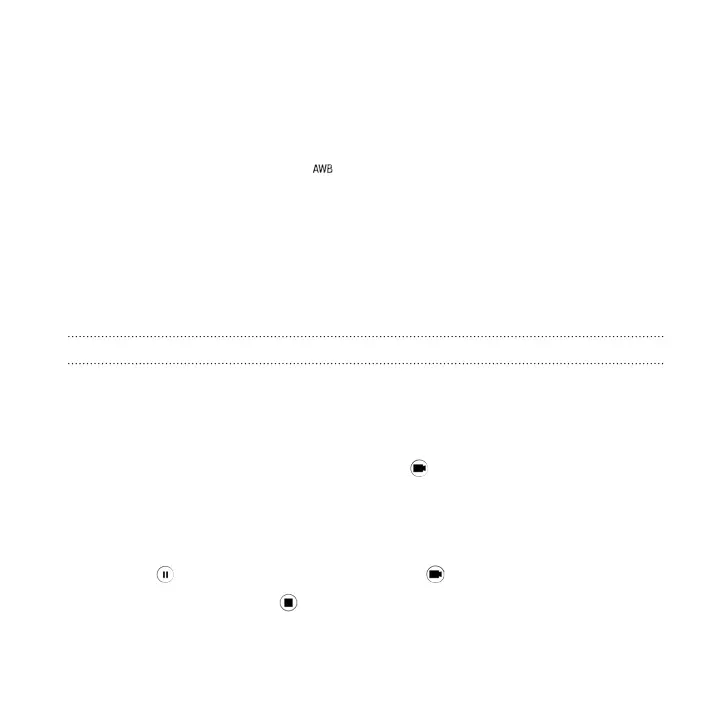Other tips
§ In Camera settings, tap Grid to help frame the subject better or improve the
composition.
§ If taking photos under fluorescent or incandescent bulbs and the subject
appears to be off-color, tap , and then choose a white balance setting. Check
the image on the Viewfinder and select the option that displays the closest
color to the natural color of the subject.
§ In Camera settings, you can tap Image adjustments and adjust the contrast,
saturation, and sharpness before taking the photo.
§ After capturing the photo, you can fine-tune the contrast, brightness, and
other settings in Photo Editor.
Recording video
1. On the Home screen, tap the camera icon to open the Camera app.
2. Switch to Camera mode, if you're not in this mode. See Choosing a capture
mode on page 120 for details.
3. When you're ready to start recording, tap .
4. Change focus to a different subject or area by just tapping it on the Viewfinder
screen.
5. Tap the flash icon to turn the flash on or off.
6. Tap to pause the recording, and then tap to resume.
7. To stop recording, tap .
Camera 123
