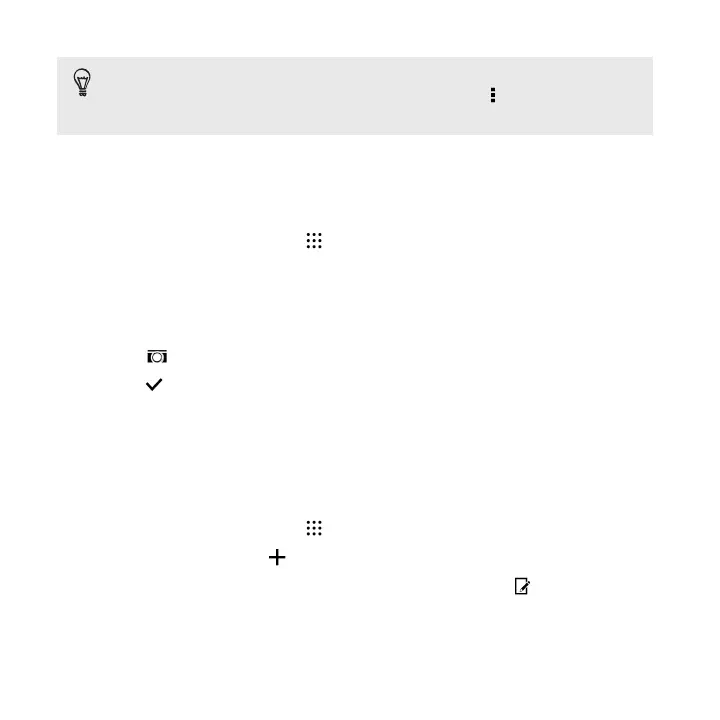Aside from searching for a contact by name, you can search using a contact's
email address or company name. On the People tab, tap > Settings > Search
contacts by, and then choose a search criteria.
Setting up your profile
Store your personal contact information to easily send it to other people.
1. From the Home screen, tap , and then find and tap People.
2. Tap My profile.
3. Tap Edit my contact card.
4. Enter or edit your name and contact details.
5. Tap or the current photo to change your contact photo.
6. Tap .
Aside from your contact details, swipe to the Updates tab to see updates you've posted
on your social networks.
Adding a new contact
1. From the Home screen, tap , and then find and tap People.
2. On the People tab, tap .
3. Tap the Name field, and then enter the contact name. Tap to separately
enter the contact's given, middle, or family name and name suffix, such as Jr.
4. Select the Contact type. This determines which account the contact will sync
with.
232 People