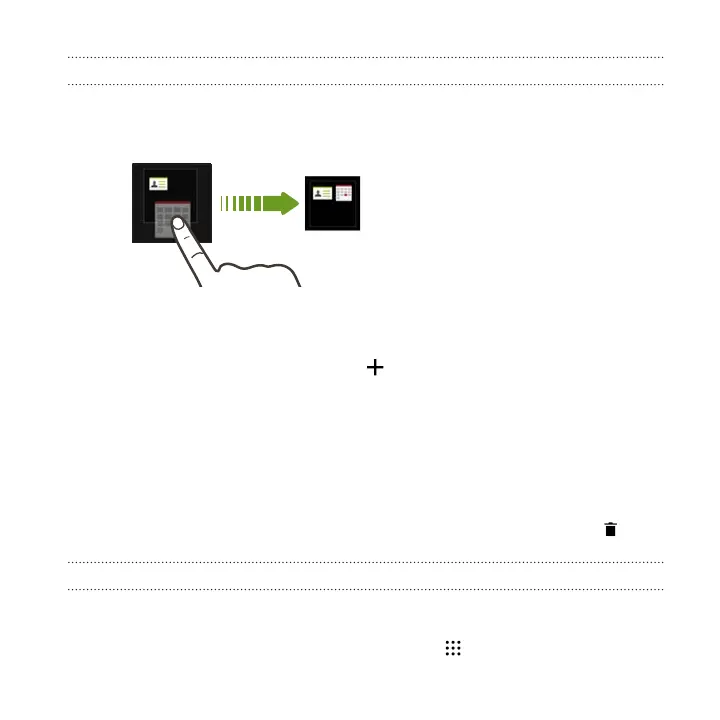Grouping apps on the widget panel and launch bar
1. Press and hold an app, and then drag it over to another app to automatically
create a folder.
2. Tap the folder to open it.
3. Tap the folder window’s title bar, and then enter a new folder name.
4. Add more apps into the folder. Tap , select your apps, and then tap Done.
You can also add shortcuts to settings or information to a folder. Add a shortcut first to
a widget panel, and then drag it over to the folder.
Removing items from a folder
1. On the launch bar or widget panel, tap a folder to open it.
2. Press and hold an app or shortcut in the folder, and then drag it out to .
Arranging apps
On the Apps screen, you can rearrange the apps and change the layout.
1. From HTC BlinkFeed or any widget panel, tap .
Personalizing 109
