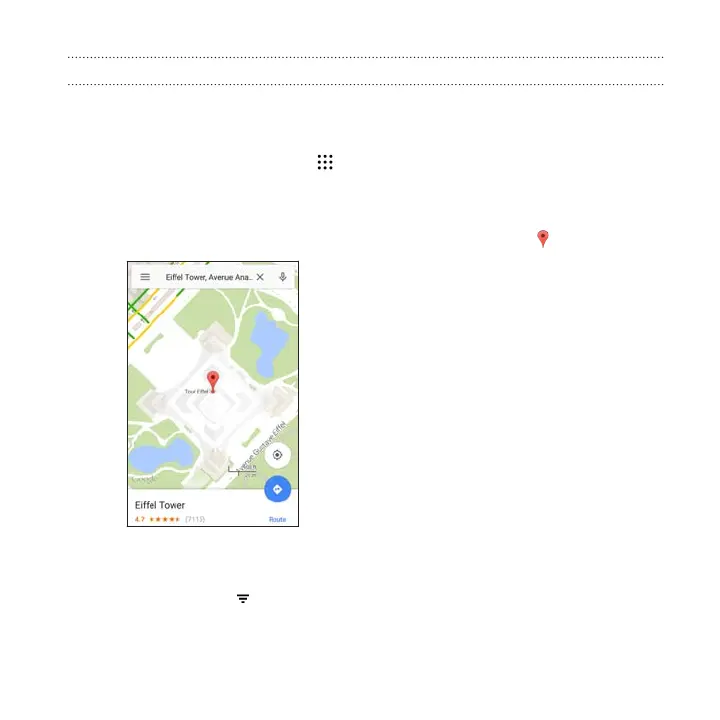Searching for a location
Use Google Maps to search for a location, such as an address or a type of business or
establishment (for example, museums).
1. From the Home screen, tap , and then find and tap Maps.
2. Tap the search box and then enter the place you want to search for.
3. Tap the Enter key on the keyboard or tap a suggested search item. If there is
only one search result, it will be marked with a place marker .
4. If there are multiple search results, they will be indicated by red dots or smart
map icons. Swipe up from the bottom to see all of the search results.
5. If available, tap to narrow the search results.
6. Tap a card from the search results to check the address, get directions, see the
location in Street View (if available), and more.
Google Search and apps 269
