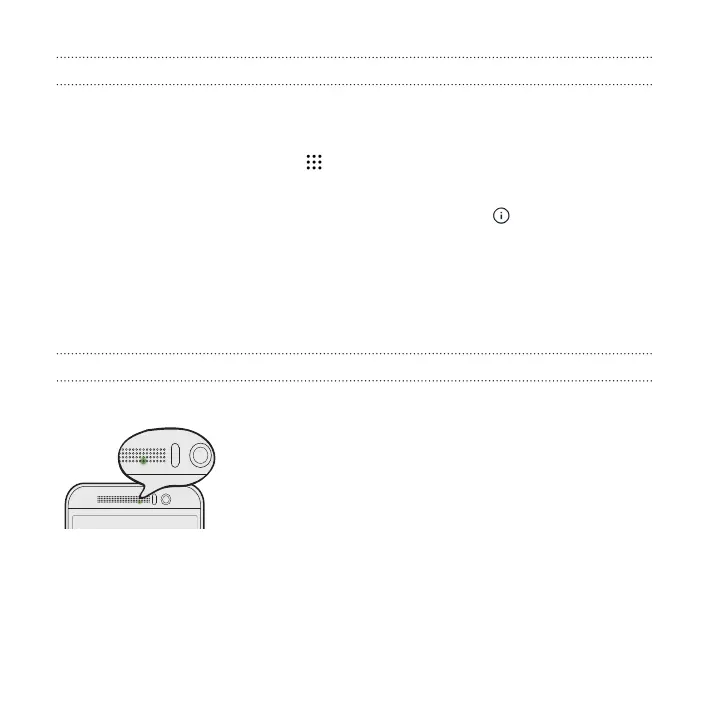Managing app notifications
You can set the priority of app notifications or completely block notifications for apps
you don't want to be notified about.
1. From the Home screen, tap > Settings > Sound & notification.
2. Tap App notifications, and then tap the app you want manage.
You can also press and hold a notification, and then tap
.
3. Tap the On/Off switch next to Block or Priority depending on what you want
to do.
Settings for app notifications are applied to notifications in the Notifications panel and
the lock screen.
Notification LED
The notification LED shows a:
§ Solid green light when HTC One M9 is connected
to the power adapter or a computer and the
battery is fully charged.
§ Flashing green light when you have a pending
notification.
§ Solid orange light when the battery is being
charged.
§ Flashing orange light when the battery level
reaches very low.
86 Your first week with your new phone