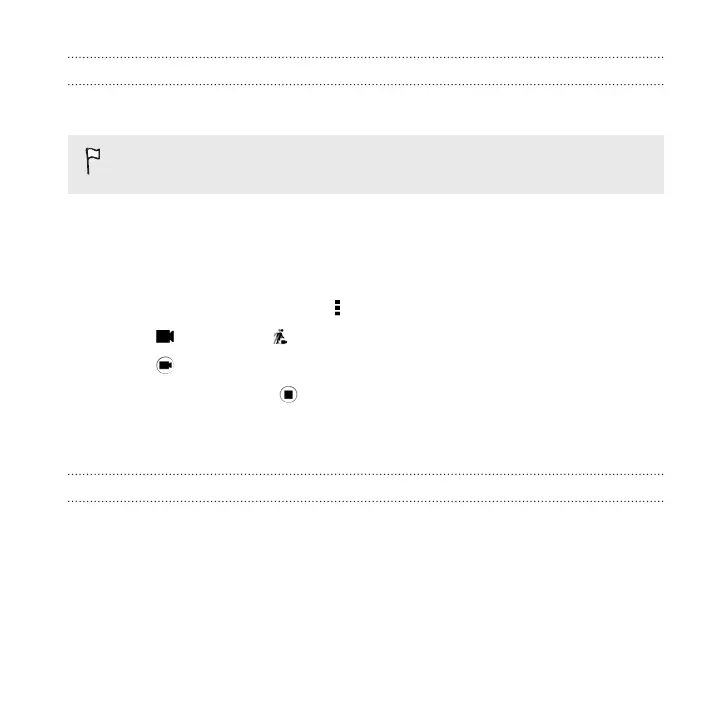Recording videos in slow motion
Relive high speed action bit by bit and add a touch of suspense to your videos.
Audio is recorded when you're in this scene, but will only be available when
video is played back in normal speed.
1. On the Home screen, tap the camera icon to open the Camera app.
2. Switch to Camera mode, if you're not in this mode. See Choosing a capture
mode on page 120 for details.
3. On the Viewfinder screen, tap to show the camera options.
4. Tap , and then tap .
5. Tap to start recording.
6. To stop recording, tap .
Camera settings
Manually adjusting camera settings
Want to have expert command of your camera settings for different environments or
lighting conditions? You can manually adjust the values for settings like white balance,
exposure, ISO, and more.
1. On the
Home screen, tap the camera icon to open the Camera app.
2. Switch to Camera mode, if you're not in this mode. See Choosing a capture
mode on page 120 for details.
Camera 139
