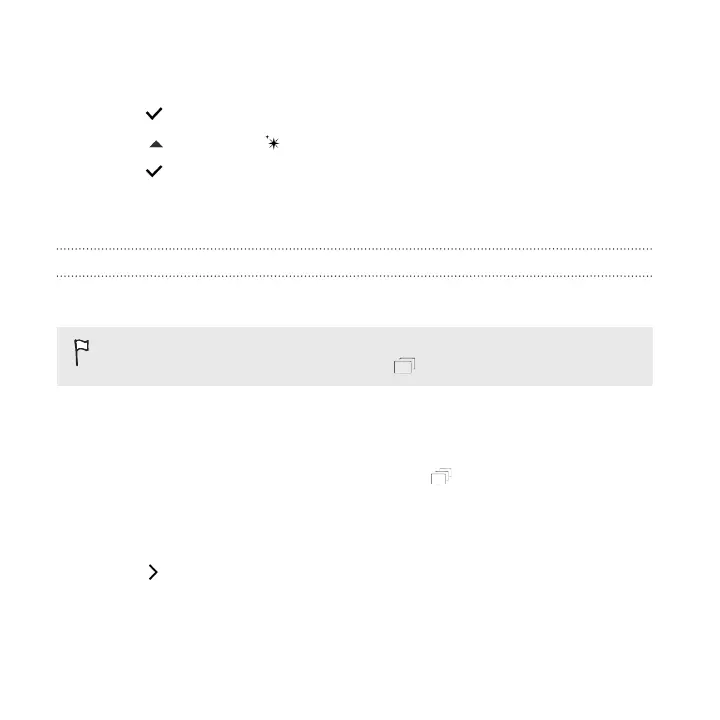3. Select one face at a time and drag it sideways with your finger to select the
expression you want.
4. Tap when done.
5. Tap , and then tap to toggle between the before and after photos.
6. Tap to save changes.
The edited photo is saved as a new photo. The original photo remains
unedited.
GIF creator
Create an animated gif that you can quickly upload and share.
This feature is available for burst shots captured with continuous shooting
mode. You can identify burst shots by the icon on the thumbnail.
1. From Photo Editor, choose the photo you want to edit.
See Choosing a photo to edit on page 155 to find out how.
2. In the slideout menu that opens, tap Effects > . You'll see an animation of
the frames.
3. Drag the trim sliders to the part where you want the animated gif to begin and
end.
4. Tap .
5. On the next screen, you can choose the direction you want the animation to
play, set the speed of the animation, choose which frames you want to include,
and more.
160 Photo Editor