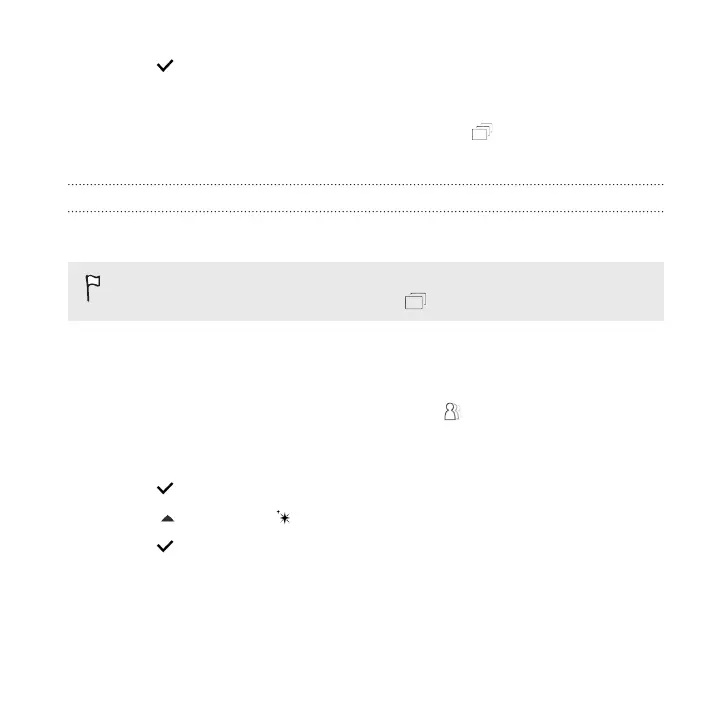6. Tap when done.
7. Select the file quality of your animation, and then tap OK.
The animation is saved as a gif. You can identify a gif by the icon on the thumbnail
in Gallery.
Sequence Shot
Hop, skip, or jump. Create a sequence shot to stitch a series of actions into one photo.
This feature is available for burst shots captured with continuous shooting
mode. You can identify burst shots by the icon on the thumbnail.
1. From Photo Editor, choose the photo you want to edit.
See Choosing a photo to edit on page 155 to find out how.
2. In the slideout menu that opens, tap Effects > . You'll see frames that you
can combine in one photo.
3. Select the frames that you want to include in the sequence shot.
4. Tap when done.
5. Tap , and then tap to toggle between the before and after photos.
6. Tap to save changes.
The edited photo is saved as a new photo. The original photo remains
unedited.
Photo Editor 161