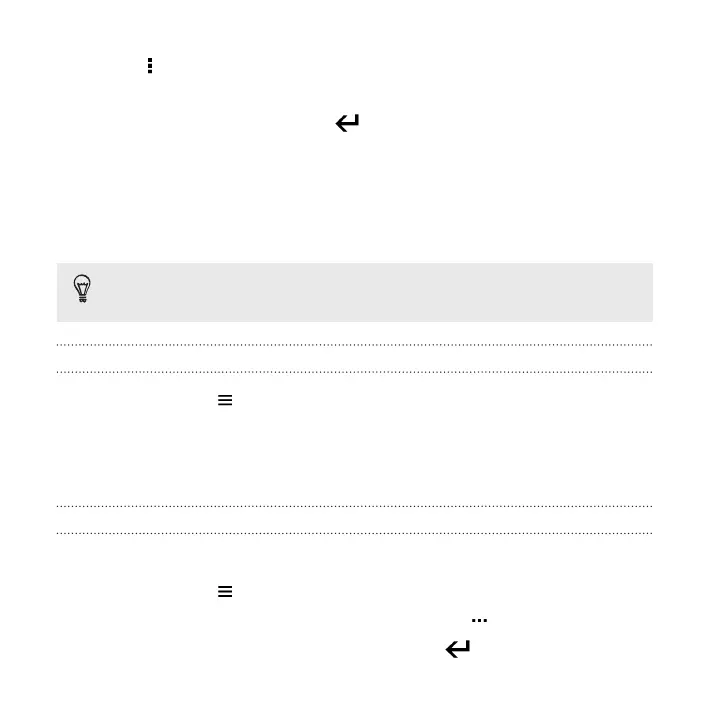4. Tap > Add tag.
5. Select items that you'll tag with the same keywords, then tap Next.
6. Type in a keyword, and then tap .
Or, to use an existing tag, just tap it below the text field.
7. Add more keywords when needed.
8. If you need to remove a tag you've added, just tap the tag, and then tap OK.
9. Tap Save.
To tag a single photo or video, press and hold the photo or video. Tap Add tag,
and then enter your keywords.
Viewing your tagged photos and videos
1. In Gallery, tap > Tags.
You'll see tiles of your used tags, with numbers that indicate how many photos
and videos belong to each tag.
2. Tap a tile to open it and view tagged photos and videos.
Renaming a tag
You can rename a tag that you've already added to your photos and videos.
1. In Gallery, tap > Tags.
2. Find the tile of the tag you want to rename, then tap > Rename tag.
3. Type the new tag name in the text field, then tap .
148 Gallery