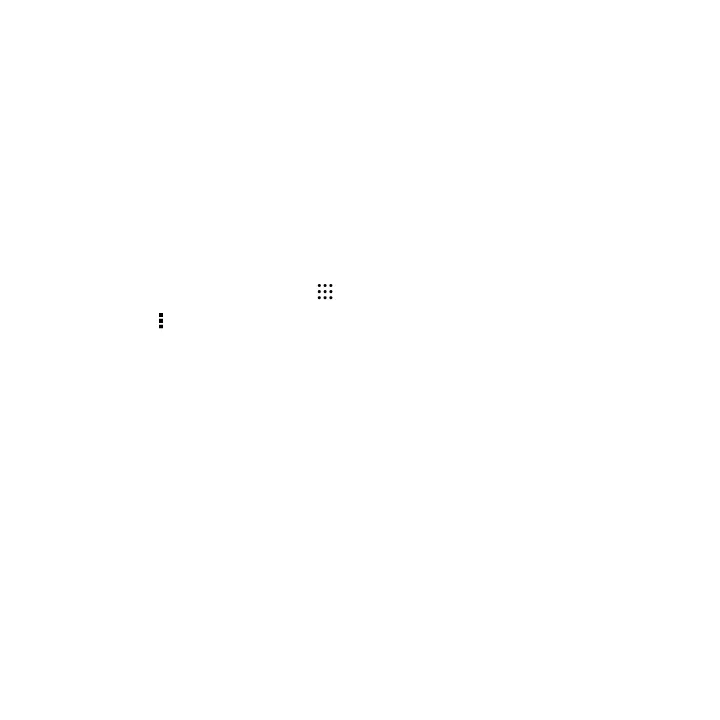3. Tap Back up > Back up SMS via mail.
4. To help protect your data, set a password for your backup. Be sure to
remember this password. You'll need to enter it again when restoring
messages.
If you don't need a password, select Do not password protect this backup.
5. Enter your email address.
6. Compose your email message, and then send it.
Restoring text messages
1. From the Home screen, tap , and then find and tap Messages.
2. Tap > Back up/Restore SMS > Restore.
3. Choose how you want to restore the messages, and tap Next.
4. Tap the backup to import.
5. Enter the password you've set for this backup. If you didn't set a password,
select This backup file is not password protected.
6. Tap OK.
To restore text messages that were backed up via email, open the email message with
the backup file attachment from the Mail app. Tap the attachment to download it first,
and then tap it again to open the backup file to import. Enter the password you've set
for this backup or select This backup file is not password protected.
Sync, backup, and reset 223