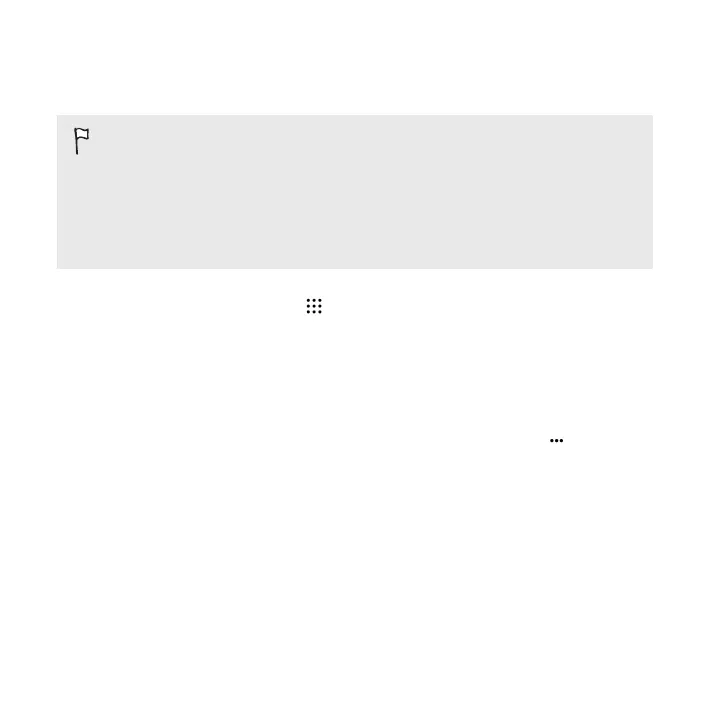Setting up Google Now
Before setting up Google Now:
§ Make sure that you're signed in to your Google account.
§ Turn location services on and make sure that you have an Internet
connection. For more information on location services, see Turning location
services on or off on page 311.
1. From the Home screen, tap , and then find and tap Google.
2. Tap Set up.
3. Read the information screen and then tap Yes, I'm in. Google Now
information cards will start to appear on the Google search screen.
4. To see all available information cards, swipe up the screen and tap More.
5. To keep a card from appearing on the Google search screen, tap on the card
you want to hide, and then tap No.
Depending on the information that you've allowed to share, more information cards
will appear on the Google search screen as you use HTC One M9 to search the Web,
create appointments, set reminders, and more.
258 Google Search and apps