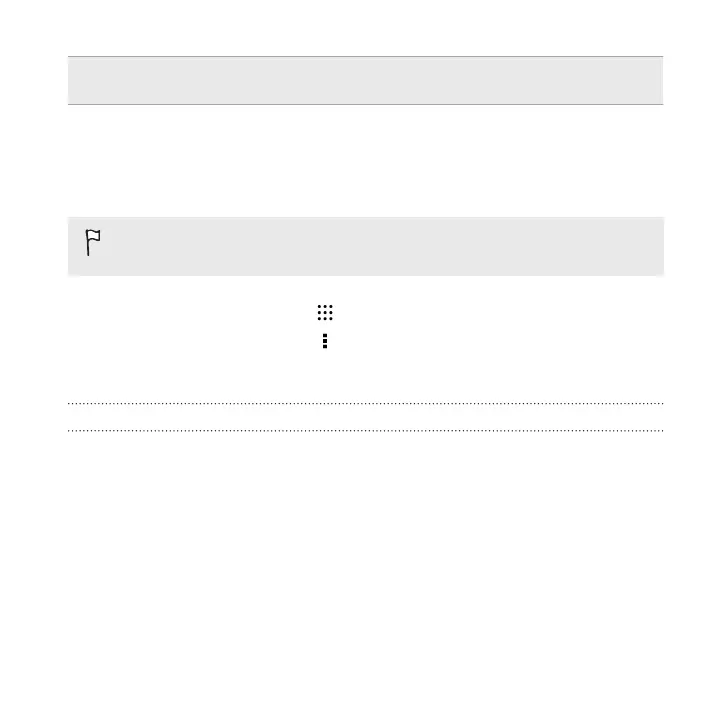Open the
Notifications panel
Use two fingers to swipe down from the top of the screen.
Assigning TalkBack shortcuts
TalkBack has customizable gestures that can be used to open the Notifications panel,
view recent apps, access TalkBack controls, and more.
The steps below are described using the regular gestures. Use the
corresponding TalkBack gestures if you already have TalkBack turned on.
1. From the Home screen, tap > Settings > Accessibility.
2. Tap TalkBack, and then tap > Settings > Manage gestures.
3. Tap any of the shortcut gestures, and then select an action.
Using TalkBack context menus
TalkBack has context menus for controlling continuous reading and global TalkBack
controls. These menus can be accessed using TalkBack shortcut gestures.
1. Turn TalkBack on.
2. Do one of the following:
§ To open the continuous reading menu, use one finger to swipe up and
right in one continuous movement.
§ To open the global context menu, use one finger to swipe down and
right in one continuous movement.
Settings and security 323