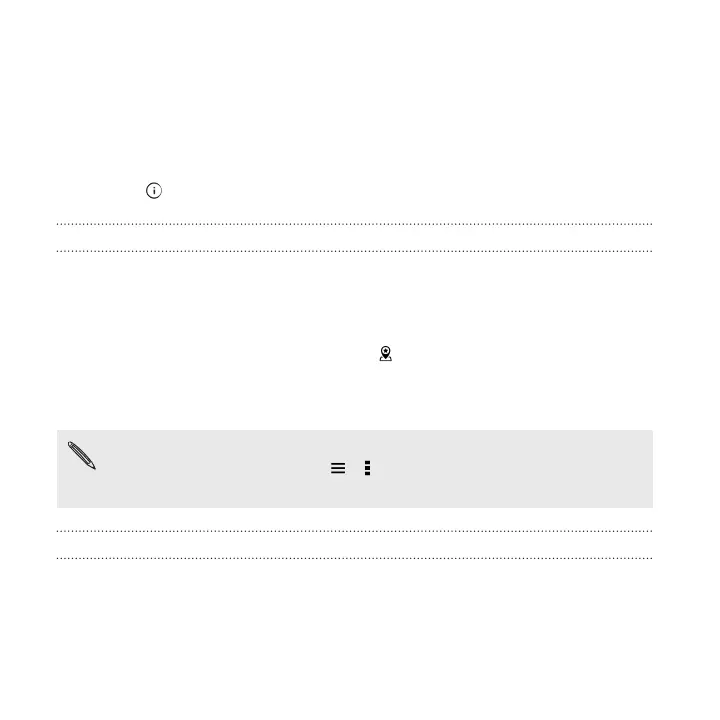2. To see the entire list of notifications on the lock screen, swipe down on the
lock screen. You can tap on a blank area of the screen to return to the lock
screen.
3. Swipe left or right on the notification to remove it.
4. Press and hold a notification to see more related information.
5. Tap to prioritize or block notifications from the related app.
HTC BlinkFeed Notifications
From time to time, you'll see HTC BlinkFeed notifications, such as a suggestion for a
nearby restaurant or a recommended article.
1. Double-tap the notification to see the full notification.
For restaurant recommendations, tap or the notification text.
2. Tap the notification again to get more information about the restaurant
recommendation or to read the article in HTC BlinkFeed.
If you don't want to see restaurant recommendations on your lock screen, go
to HTC BlinkFeed, and then tap > > Settings > Notification on lock
screen. Then clear the Meal time bundle option.
Changing lock screen shortcuts
To change apps (or other shortcuts) on the lock screen, change the ones on the launch
bar. To find out how, see Launch bar on page 103.
82 Your first week with your new phone