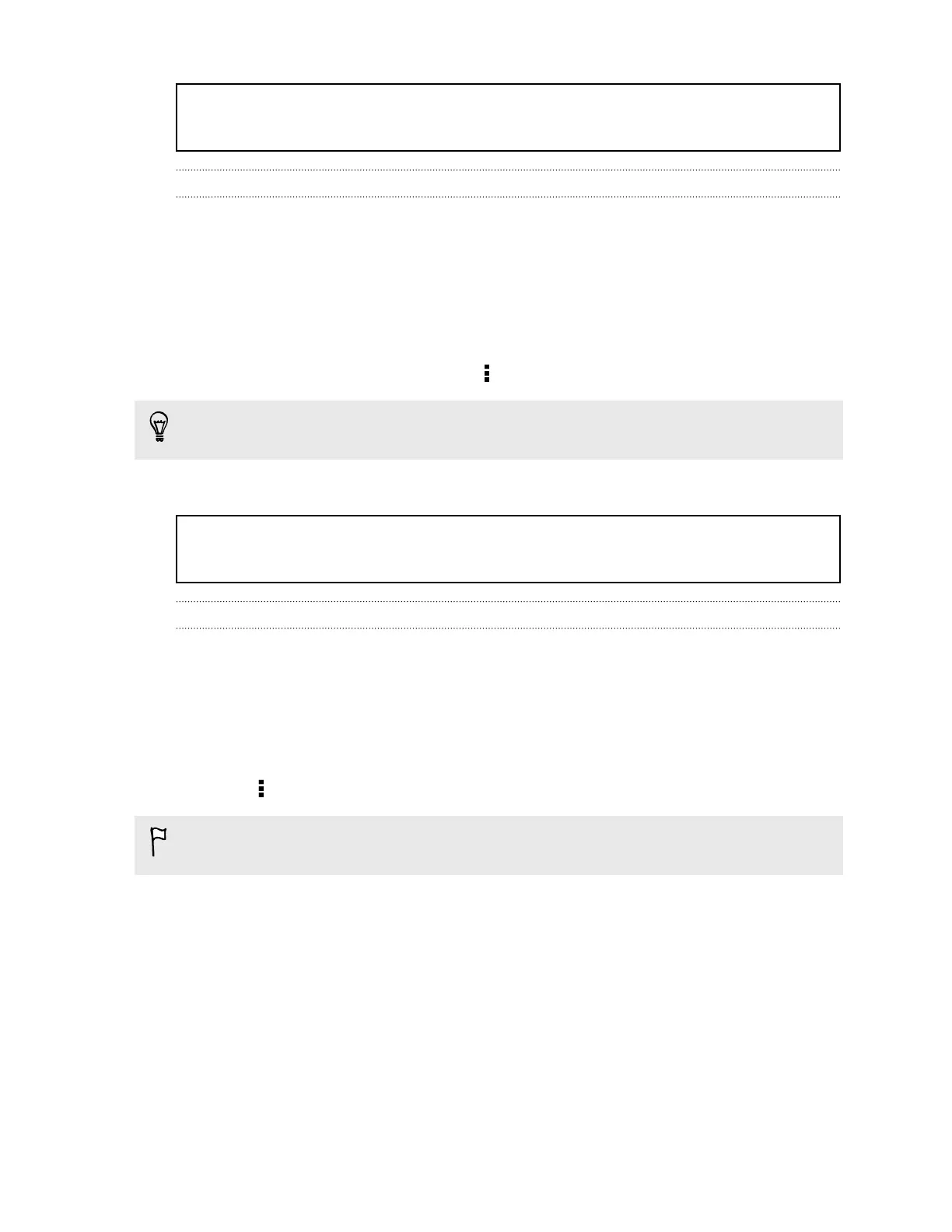Title accounts_sync Syncing an account
Identifier GUID-F538BFD0-BB69-4B36-9A37-ACB3D85FA1FA
Version 6
Syncing your accounts
1. Go to Settings, and then tap Account & sync.
2. You can:
§ Tap the Auto sync On/Off switch to turn automatic sync of all your
accounts on or off.
§ Manually sync individual accounts. Tap an account type (such as for
Exchange ActiveSync), and then tap the account you want to sync. On the
Account settings screen, tap > Sync now.
On the Account settings screen, you can also change the sync settings for an
account.
Title accounts_sync Removing an account
Identifier GUID-069E4504-A9C1-4CC9-A273-530F5DBEFB86
Version 8.1.1
Removing an account
You can remove an account from HTC One X. Removing an account does not remove
accounts and information from the online service itself.
1. Go to Settings, and then tap Account & sync.
2. Tap an account type. If multiple accounts are supported (such as for Exchange
ActiveSync), tap the account you want to remove.
3. Tap > Remove.
Some personal data may be retained by the third-party app after you have
removed the account from HTC One X.
143 Sync, backup, and reset