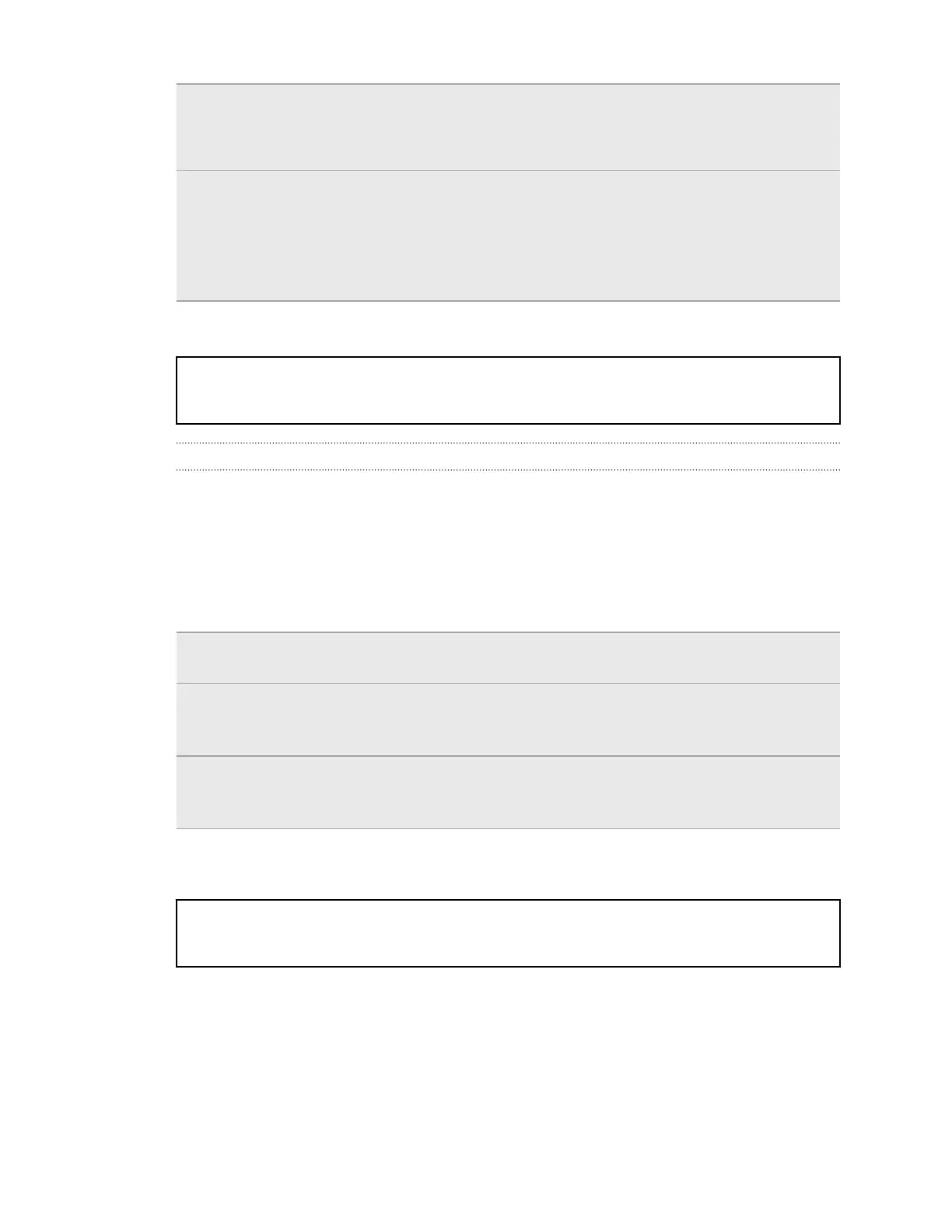Files § Manually copy and paste files by connecting HTC One X to your
computer as a disk drive.
§ Upload files to online storage and services.
Other data § If you added new words to your personal dictionary in the onscreen
keyboard, back up the dictionary to the storage or save it as an email
attachment.
§ Check the other apps to see if they support exporting data to the
storage.
Title backup HTC Backup
Identifier GUID-5185E9BA-D9BA-401A-B8D5-E59923DFAC5E
Version 3.3.1
Using HTC Backup
Save the time and frustration of re-creating your personalized HTC One X experience
when you do a factory reset or you lose, damage, or buy another phone. On
HTC One X, use HTC Backup to do a daily backup to the cloud so you can easily
restore your content and settings next time.
HTC Backup uses your Dropbox storage to keep your content and settings. It can
back up and restore the following:
Home screen
settings
These include your categories and headlines in HTC BlinkFeed,
widgets, and Home screen layout.
Accounts and
passwords
HTC Backup stores the login credentials for many popular email
and social network accounts, including Exchange ActiveSync,
Microsoft Hotmail
®
, Flickr
®
, LinkedIn
®
, Evernote
®
, and POP/IMAP.
Apps and settings These include your web bookmarks, personal dictionary, Wi‑Fi
networks, apps you've installed, grid size and sort order in the All
apps view, and over 150 other settings.
Title backup HTC Backup - Backing up
Identifier GUID-9B911509-B7B8-41D3-8E5B-6C808F9F47C3
Version 3
Backing up HTC One X
Turn on HTC Backup to do a daily backup of your phone over Wi‑Fi. You can turn it
on by selecting Back up phone daily while doing the on-device setup, or enable it in
Settings.
1. Go to Settings, and then tap Backup & reset.
2. Tap Backup account.
145 Sync, backup, and reset