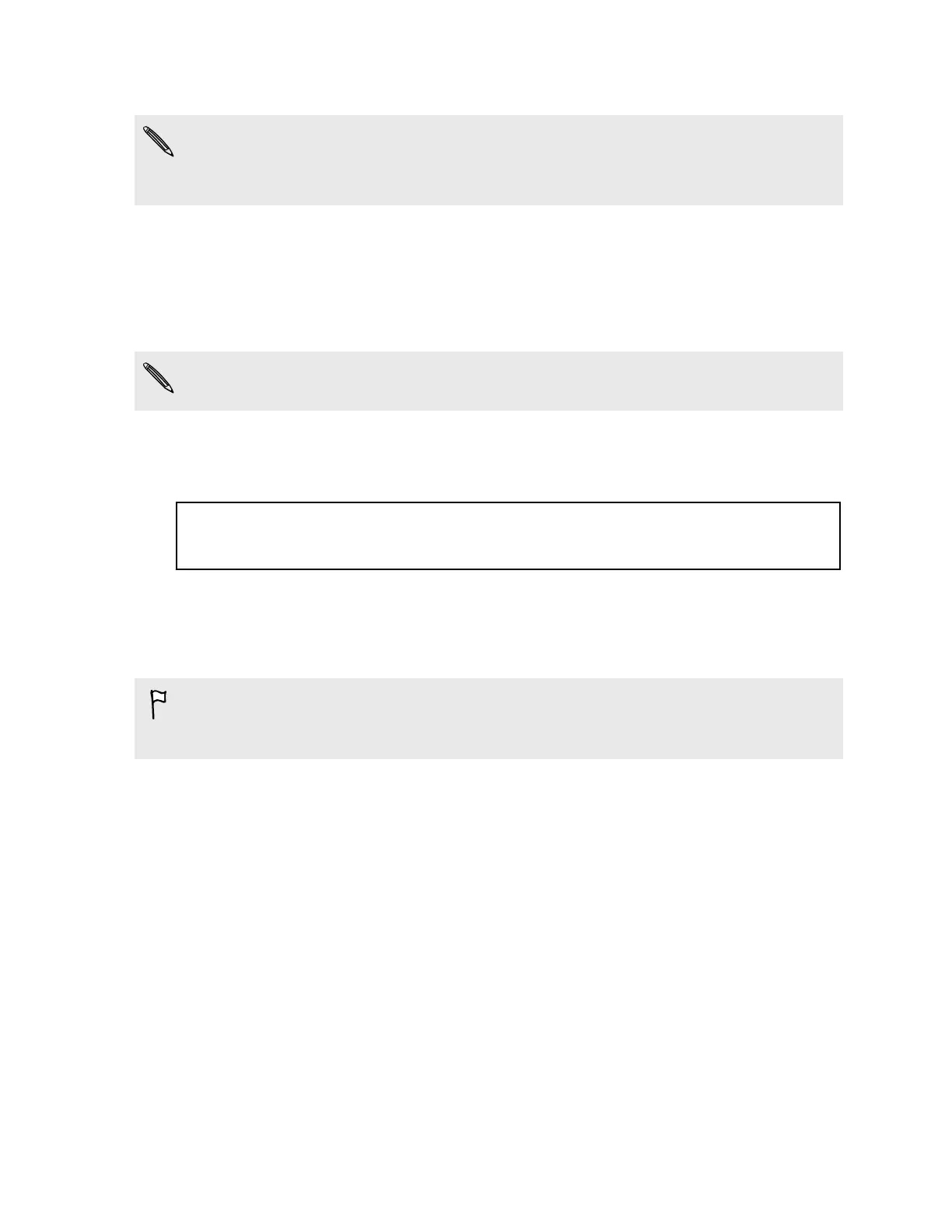3. Choose HTC Account as your backup account, and sign in to your account.
§ You can sign in with your HTC Account or Facebook
®
account.
§ If you're already signed into your Google Account, tap it to change your backup
account to your HTC Account.
4. Sign in to Dropbox, if you haven't done so.
Tap Turn on to have your photos and videos uploaded to Dropbox as you
capture them.
5. To do a daily backup, make sure the Automatic backup switch is on. You can
also tap Back up now to manually back up your phone anytime.
Depending on the amount of content, doing a manual backup may incur additional
data costs and take a long time. Using a Wi‑Fi connection is recommended.
You'll see the most recent backup date and time under Backup history.
Title backup HTC Backup - Restoring content
Identifier GUID-B2C5DC48-85BA-4AE3-BD27-7A99FED64BE0
Version 3
Restoring your backup to your phone
If you've used HTC Backup before, you can restore your backup to HTC One X, or to a
new HTC phone.
Depending on the amount of content, restoring your backup to your phone may
incur additional data costs and take a long time. Using a Wi‑Fi connection is
recommended.
1. When you turn on a new HTC phone for the first time or after a factory reset,
choose to restore content, and then select Restore from HTC Backup on the Set
up phone screen.
2. Sign in using your HTC Account or Facebook account, depending on which one
you used to back up your phone before.
3. Sign in to the same Dropbox account that you used to back up your phone, and
choose to allow HTC Backup to access Dropbox. Your backup history will then
be displayed.
4. Select a backup, and then tap Next.
5. Wait for your settings to be restored.
6. Tap OK to continue restoring your previously installed apps.
Your apps will be restored in the background, and you can track the progress via a
notification in the status bar. Your apps will appear in the All apps view as they are
installed. The All apps and Home screen shortcuts will be reorganized as in your
146 Sync, backup, and reset