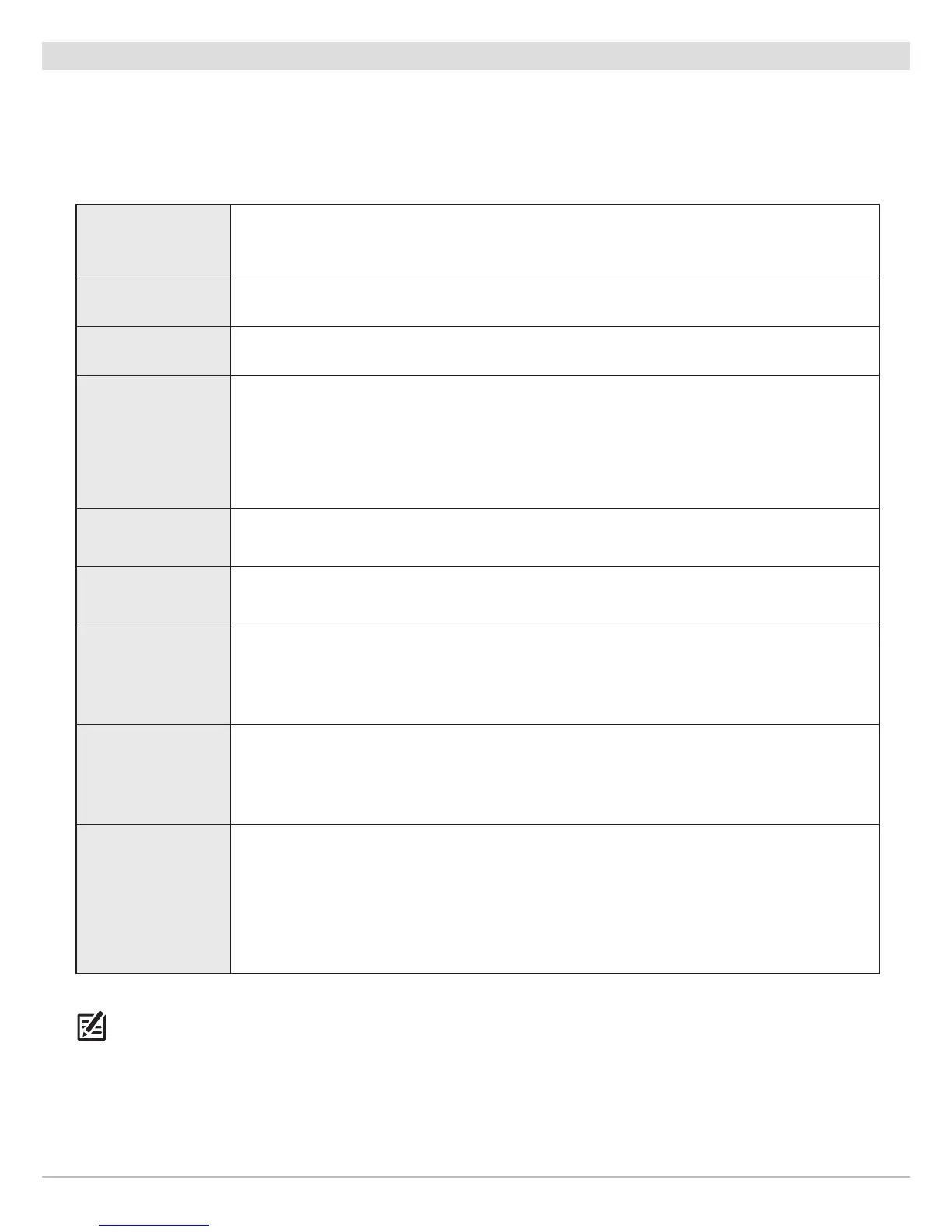58
Chart Overview
Set up C-MAP by Jeppesen
When C-MAP by Jeppesen is selected as the map source, you can use the system defaults, or you can set the menu settings to your
preference. You can use the built-in map, or you can install an SD chart card with additional features.
1. Select C-MAP by Jeppesen as the map source.
2. Set the following menus to your preference:
NOTE: There are also alarm and display options that are exclusively available for C-MAP by Jeppesen charts. See Navigation
Alarms Overview and Customize the Chart View for more information.
C-MAP:
Chart Card Info
Select this menu to review the information about the installed C-MAP by Jeppesen chart card.
Icons Select the size of the icons displayed on the Chart Views.
Map Text Select the size of the text displayed on the Chart Views.
Dynamic Depth
Shading
Select Normal or Inverted to set how the water is shaded on the Chart View. When Normal is
selected, dark = deep water, light = shallow water. When Inverted is selected, light = deep water,
dark = shallow water.
To display dynamic depth shading on the chart, see Open the Chart Preferences Menu: Select
Map Data. Also, use Zoom to see more or less shades on the view.
Current Arrows Turn on Current Arrows to display the tidal current arrows on the Chart View.
Symbols Select USA or International symbols to display on the Chart View.
Map Datum
Use Map Datum to change the map coordinate system used by the control head to match those
of a paper map. Almost all electronic charts use the WGS84 Map Datum and most likely do not
require a setting change. (Default = WGS84)
Chart Offset
Use Chart Offset to move the chart position on-screen to correct a position error in the
cartography. Turn on Chart Offset, and use the sliders to adjust the latitude/longitude
coordinates. The Chart Offset setting applies to all charts, not just the chart that requires
correction.
Chart Boundaries
Turn on Chart Boundaries (Standard) to display chart boundaries on the Chart View. The dotted
lines of a chart boundary indicate an area that contains a different map. Use the Joystick to
move the cursor within a chart boundary, and press the +ZOOM key to see a closer view of the
chart.
Turn on VAD (Value Added Data) to display additional details from the installed SD chart card
(separate purchase required).