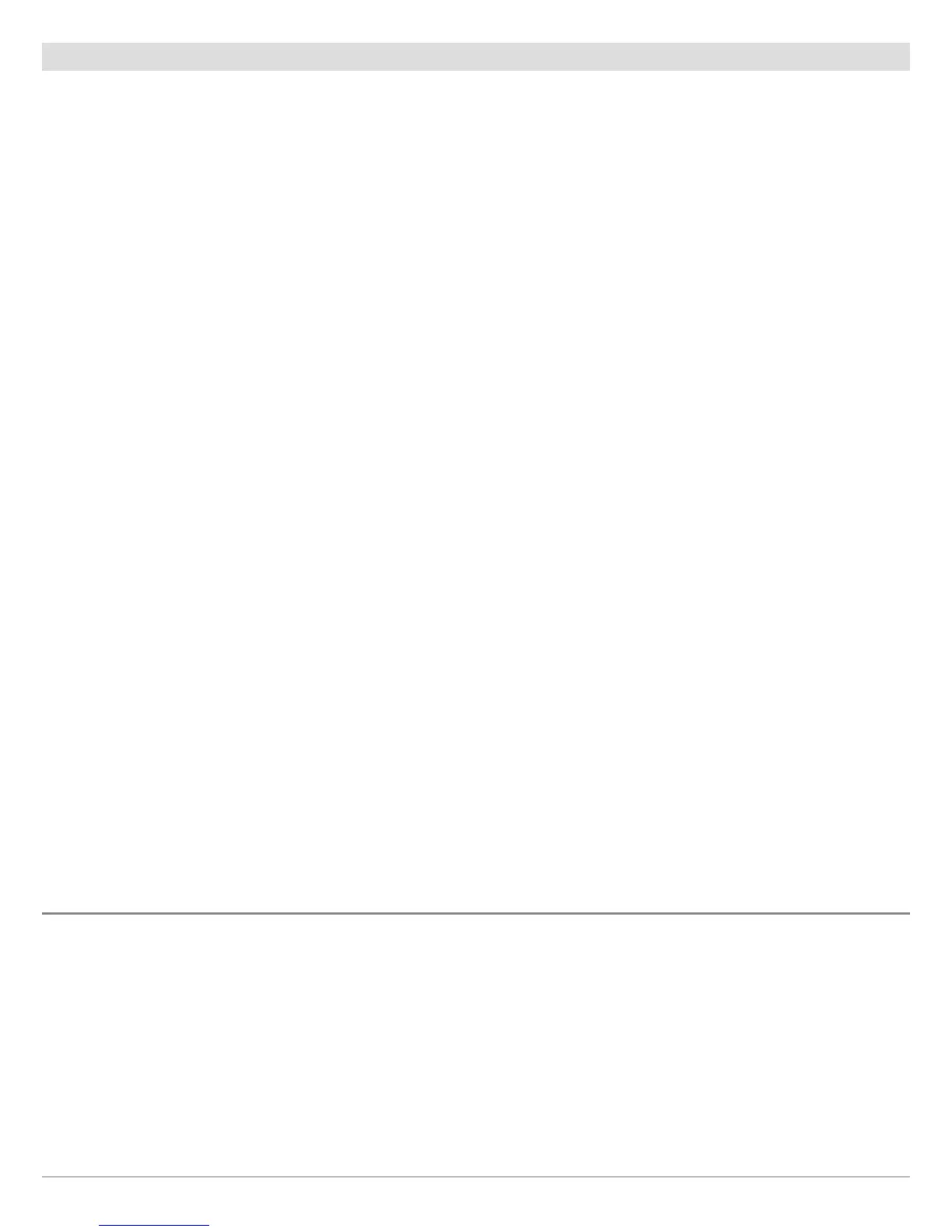222
Humminbird Network Setup
4
|
Select Data Sources (optional)
W
hen the network has been configured, you can choose sources from the entire network. Depending on your network configuration,
your options may include sources from remote control head(s), RS-232, NMEA 0183, Ethernet, and NMEA 2000. Sources are shared
across the network. In some situations, sources can be individualized for each control head. For example, Control Head A can use
one transducer and Control Head B can use a different transducer.
Auto-Configure: The Auto-Configure on/off button is displayed in each source category. When Auto-Configure is turned on, the
sources are selected automatically by the control head. When Auto-Configure is turned off, you can select sources based on your
preferences.
For example, if there are multiple heading sensors attached, the control head network will choose one sensor to provide the heading.
If you prefer a different sensor to provide the heading, you can manually assign a different heading sensor as the selected source.
Select Sources Automatically (default)
Auto-Configure is turned on by default, so the instructions in this section are only necessary if you’ve manually changed the source
selection and want to return to a source being chosen automatically.
1. Press the HOME key.
2. Select Settings.
3. Select Network.
4. Select Data Sources.
5. Select a Data Category, and select the data type under that category.
6. Select Auto-Configure. Tap the on/off button, or press the ENTER key, to turn it on.
Select Sources Manually (optional)
Use the instructions in this section to manually select a source.
1. Press the HOME key.
2. Select Settings.
3. Select Network.
4. Select Data Sources.
5. Select a Data Category, and select the data type under that category.
6. Select Auto-Configure. Tap the on/off button, or press the ENTER key, to turn it off.
7. Select a source from the list.
CHANGE THE NETWORK NAME
The Network Info menu allows you to name each network so it is easy to identify in the system. You can also review network
information from the dialog box.
1. Press the HOME key.
2. Select Settings.
3. Select Network.
4. Select Network Info.
5. Select Rename Network. Use the on-screen keyboard to change the control head name.
6. Select Save.
