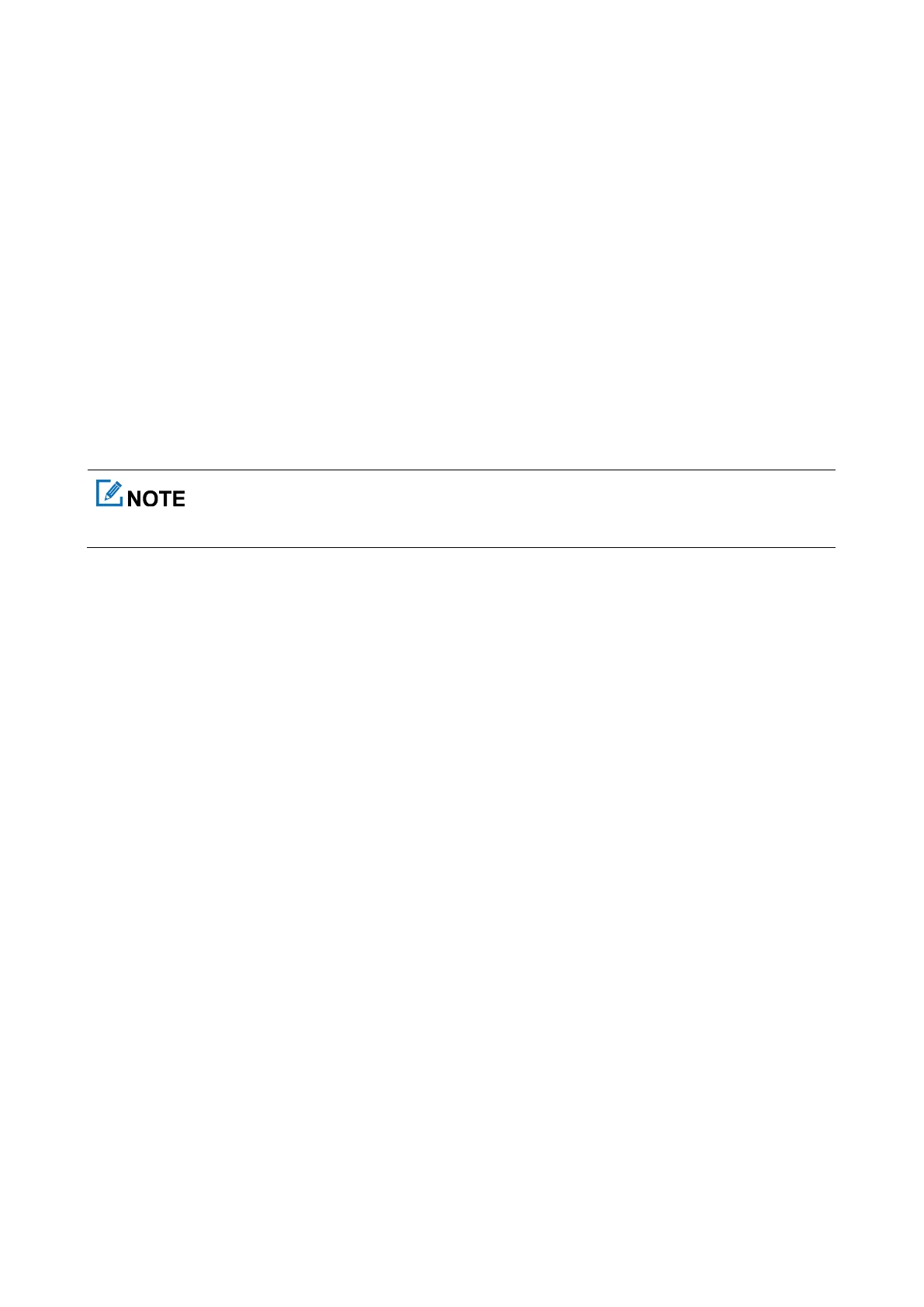38
With the QR Code feature preprogrammed by your dealer, select ScanCode Download, and then scan the
QR code to quickly obtain the radio information.
8.2 Contacts
8.2.1 Creating a Contact
Through Contact Menu
In conventional mode, go to Menu > Contact > Contact > New Contact, enter the alias and private
ID/phone number, and then press the OK/Menu key.
In trunking mode, go to Menu > Contact > Private > New Contact, enter the alias and
private/PSTN/PABX ID, and then press the OK/Menu key.
Through Call Logs
You can save a private ID to the contact list from the call logs. Do as follows:
1. Go to Menu > Call Logs.
2. Select the call log.
3. Select New Contact or Add To Contact.
4. Press the OK/Menu key.
8.2.2 Editing a Favorite Contact
Go to Menu > Contact > Favorite, or press the preprogrammed Favorite Contact List key to enter the favorite
contact list, and then do any of the following:
Select the favorite contact to view details or delete it.
Select Edit to add or delete favorite contacts.
In trunking mode, go to Edit > Add Folder, and then do any of the following:
Select Add Contact to add favorite contacts.
Select Add File to add subfolders.
Select Delete Folder to delete the folder.
Select Delete All Contact to delete all the contacts in the current folder.
