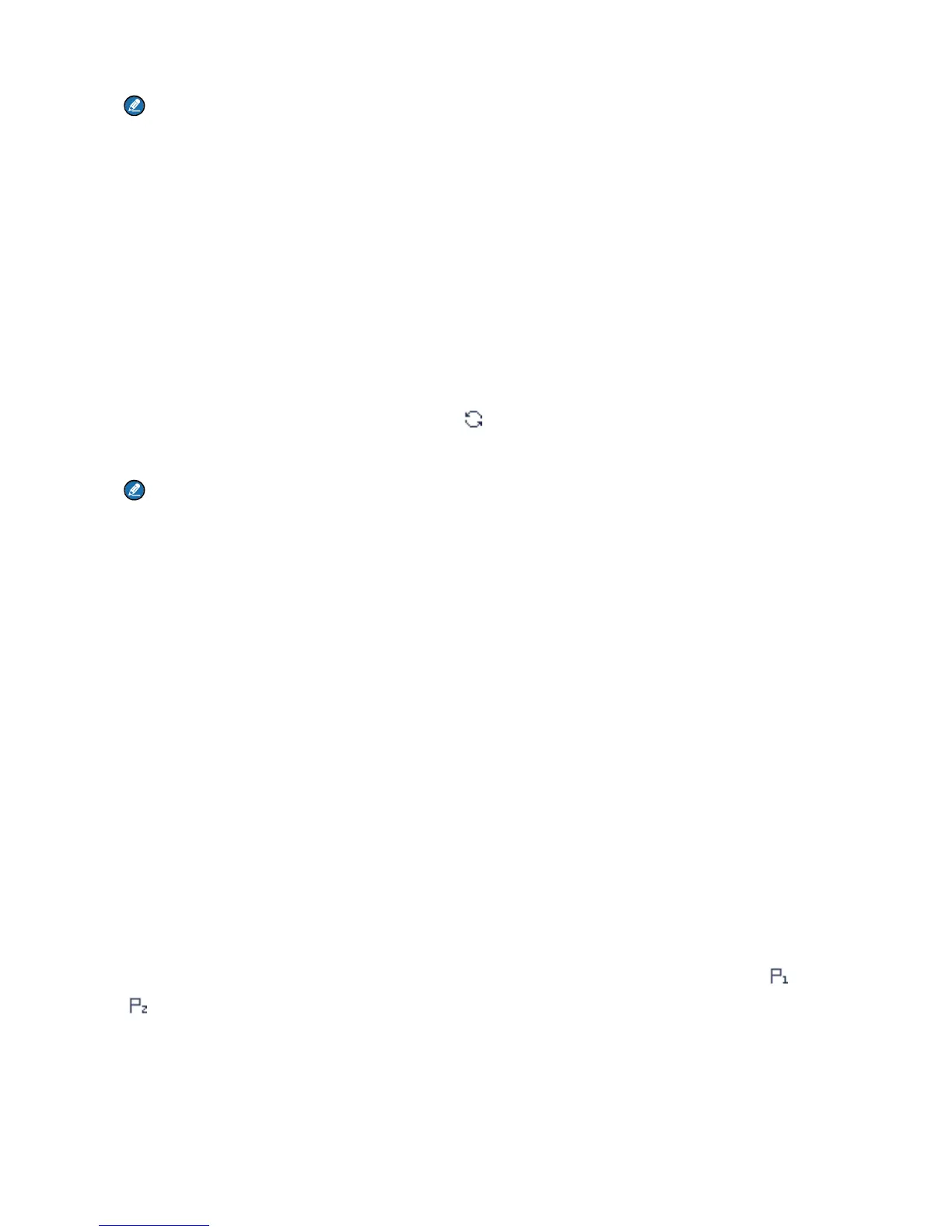33
Note
If the preprogrammed One Touch Call/Menu key is a numeric key, you need to go to Menu >
Settings > Radio Set > Keypad Mode, and then select One Touch Call/Menu.
8.6 Scan
In conventional mode, the Scan feature allows you to listen to activities on other channels, keeping track
of your team members. With this feature enabled, the radio searches the scan list preset for the current
channel and stays on a channel with activities.
8.6.1 Turning the Scan Feature On or Off
To turn the Scan feature on or off, go to Menu > Scan > Scan On/Off, and then select On or Off.
With the Scan feature enabled, the radio displays
, and the LED indicator slowly flashes orange.
When detecting activities on a channel, the radio stays on it, and the LED indicator glows green.
Note
If you do not want to listen to the activities on a channel, press the preprogrammed Nuisance Temporary Delete
key to temporarily remove the channel from the scan list.
8.6.2 Adding a Channel to a Scan List
Step 1 Go to Menu > Scan > Scan List, and then select the required scan list.
Step 2 Select Edit/View, and then select Add CH.
Step 3 Select the required channel.
8.6.3 Setting a Priority Channel
You can set a channel on the scan list as priority channel 1 or 2, which will be scanned with priority than
a non-priority channel.
To set a priority channel, do as follows:
Step 1 Go to Menu > Scan > Scan List, and then select the required scan list.
Step 2 Select Edit/View, and then select the required channel.
Step 3 Select Edit Prio CH > Set PrioCH-1/Set PrioCH-2.
To change a priority channel to a non-priority channel, select the priority channel marked with
or
, and then select Edit Prio CH > Disable PrioCH.
8.6.4 Deleting a Channel from a Scan List
Step 1 Go to Menu > Scan > Scan List, and then select the required scan list.
