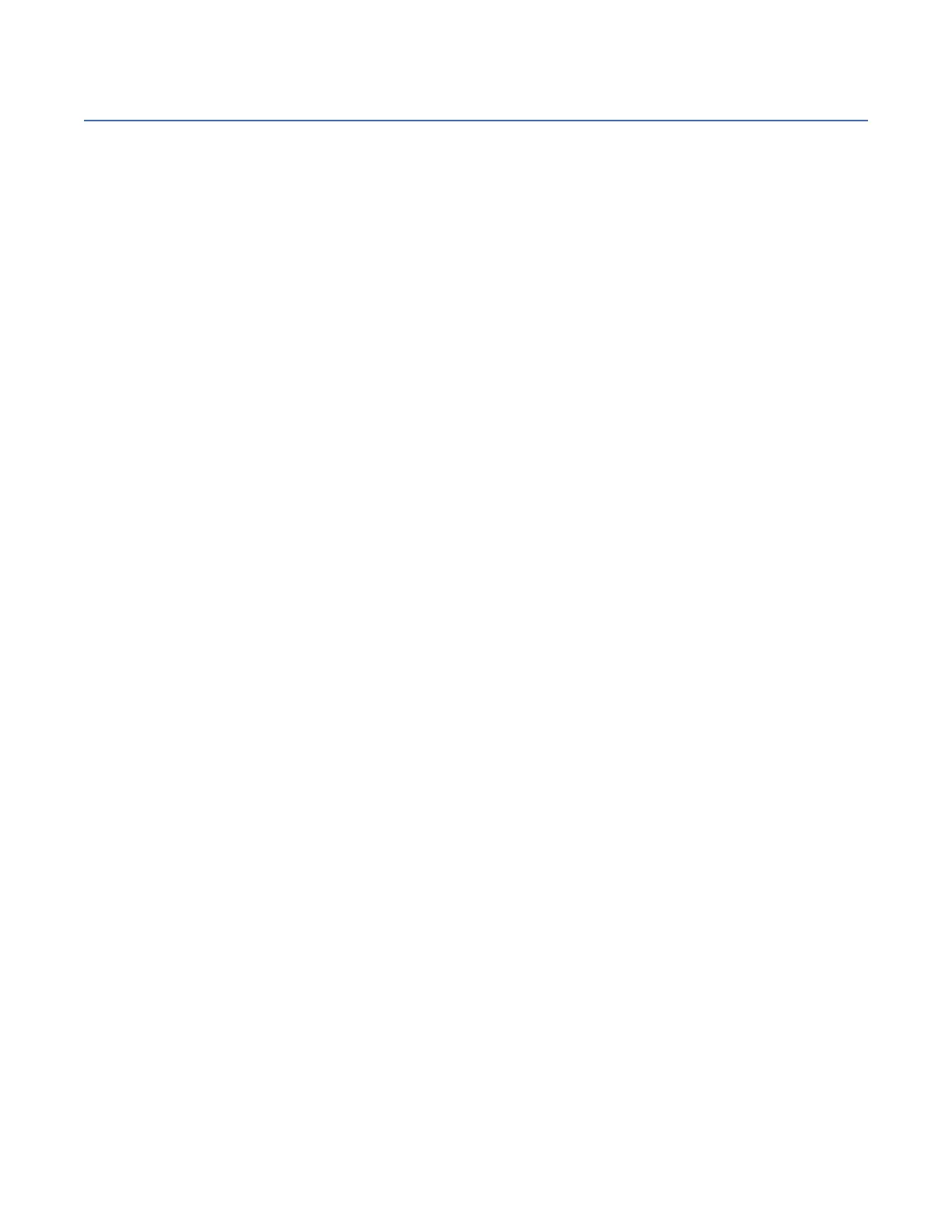Reference information for managing PCIe adapters
Learn how to install operating system device driver software, verify device driver software, and how to
manage adapter battery packs.
Installing the AIX device driver software
Find information about how to install the AIX device driver software for a PCI adapter.
Before you begin
If you are installing the AIX operating system at this time, install the adapter before you install the
operating system. When you install AIX, the adapter device driver is automatically installed and the
following procedure does not apply to your situation.
About this task
If you are installing only the device driver for a PCI adapter, perform these steps:
Procedure
1. Log in to the system unit as root user.
2. Insert the media containing the device driver software (for example, the CD) into the media device.
If your system does not have a CD-ROM drive, refer to your system documentation for performing a
Network Installation Management (NIM) installation.
3. Type the following System Management Interface Tool (SMIT) fast path command: smit devinst.
4. Press Enter.
The Install Additional Device Software window highlights the INPUT device / directory for
software option.
5. Type the name of the input device that you are using, or press F4 to select the input device from a
list.
6. Press Enter.
The Install Additional Device Software window highlights the SOFTWARE to install option.
7. Press F4 to select List.
8. Type / to display the Find window.
9. Type the device package name, and press Enter.
The system nds and highlights this device driver software.
10. Press F7 to select the highlighted device driver software, and press Enter.
The INSTALL ADDITIONAL DEVICE SOFTWARE window is displayed. The entry elds are
automatically updated.
11. Press Enter to accept the information.
The ARE YOU SURE window is displayed.
12. Press Enter to accept the information.
The COMMAND STATUS window is displayed.
• The message RUNNING is highlighted to indicate that the installation and conguration command is
in progress.
• When RUNNING changes to OK, scroll to the bottom of the page and locate the installation
summary.
• After a successful installation, SUCCESS displayed in the Result column of the installation
summary at the bottom of the page.
13. Remove the installation media from the drive.
14. Press F10 to exit SMIT.
Managing PCIe adapters
49
