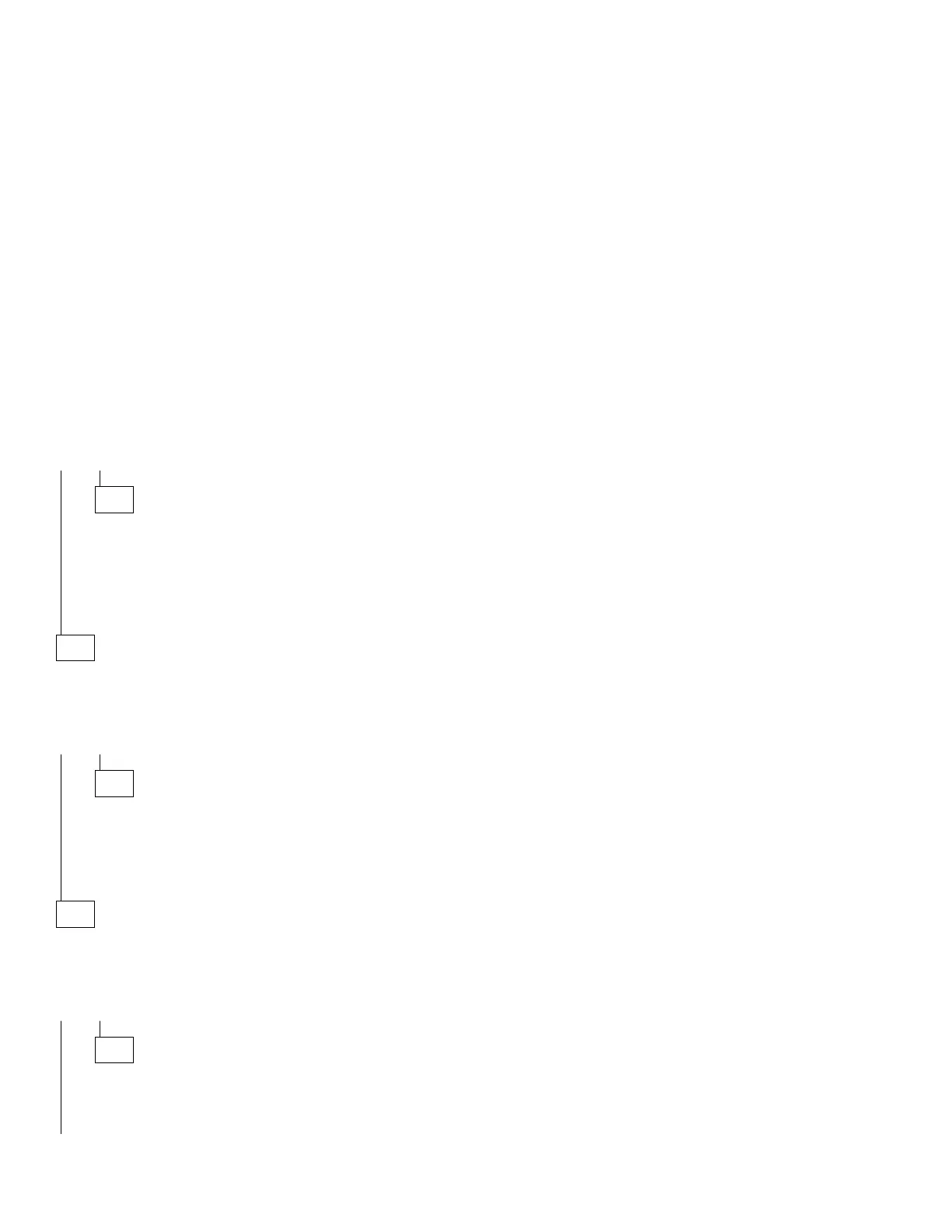(continued)
– In Program Manager, double-click on the Main icon and then on the File
Manager icon.
– With File Manager open, verify that the device drive you wish to check is
listed at the top of the window with the other drives.
IS THE DEVICE DRIVE LISTED AS ONE OF THE INSTALLED DRIVES?
Yes No
004
– Ensure all device drive cables are connected properly.
– Ensure the power connector has the correct voltage (see “Power
Supply” on page 2-35).
– Check continuity of the device drive system cable, and replace if
necessary.
– Replace the device drive.
005
– Install a known good disk in the Zip drive.
– Click on the Zip drive icon at the top of the File Manager window.
DOES THE FILE MANAGER PANEL CHANGE TO LIST THE CONTENTS
OF THE ZIP DRIVE?
Yes No
006
– If clicking sounds are heard coming from the Zip drive, replace the
Zip disk and try again.
– Check continuity of the Zip drive system cable, and replace if
necessary.
– Replace the Zip drive.
007
(From step 002)
– With power on, press the Zip drive Eject button to eject the media
diskette.
DID THE ZIP DRIVE EJECT THE MEDIA DISKETTE?
Yes No
008
– Use a paper clip to hook the manual eject lever, then pull gently
until the Zip disk ejects. After the disk is ejected, return the eject
lever to its original position.
(Step 008 continues)
2-50
