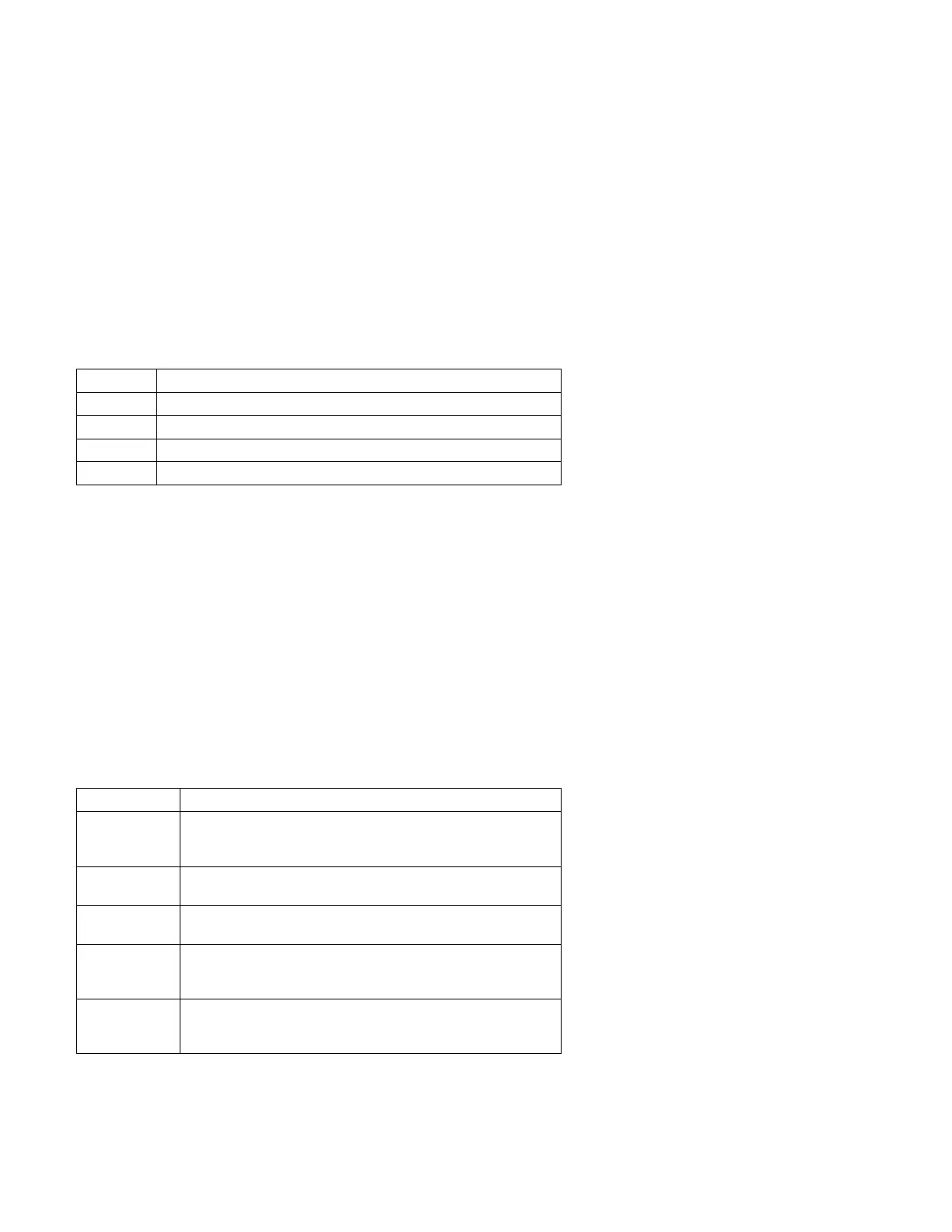Command Line Options
To enter QAPlus/Pro commands:
Note: Before beginning, ensure that Rapid Resume is disabled in the Setup
Utility.
1. Install the Diagnostics and Utilities CD in the CD-ROM drive.
2. Power-off, then power-on the system unit.
3. Do not press F1 during POST.
4. If any POST errors appear after POST, make a note of the errors and
press the Esc key.
5. When the “Aptiva Diagnostics and Utilities Menu” screen is displayed,
type: zero for a DOS prompt, then change the DOS prompt to G:
6. Type QAPLPRO/XXX (where /XXX represents one of the following from
the list below) then press Enter.
Keys Action
F2 View test results log
F10 Local menu
+ Next logical unit number (for example, LUN 1, LUN 2, and so on)
− Previous logical unit number
Command Action
/B&W The /B&W command line option forces the program to load in
Black and White (Monochrome) mode, which is often more
readable on laptop computers.
/LOG=file The /LOG=file command line option directs the test programs
to start using a specified Error Log file.
/INT10 The /INT10 command line option forces the test programs to
use the BIOS for screen writes.
/OXXX The /OXXX command line option, where XXX=test group (for
example, MBD/MEM/VID/HDU/FDU/KBD/COM/LPT, and so
on), omits the designated test group from testing.
/USRCONFIG
=file
The /USERCONFIG=file command line option tells the test
programs to look for a user diagnostic configuration file other
than the default USERDIAG.CFG.
Diagnostic Aids 3-9
