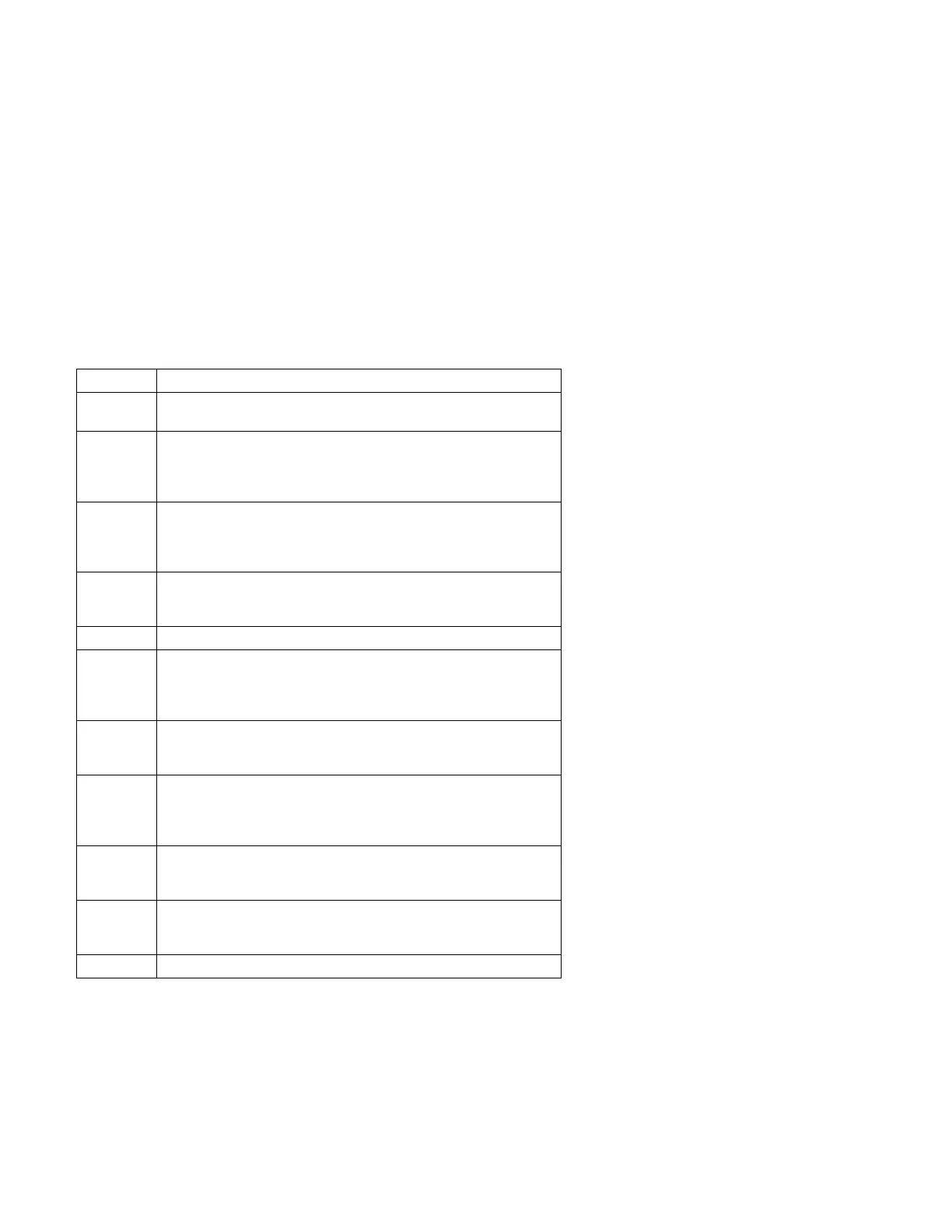Notes:
1. Always make a backup copy on a self-starting diskette of the
AUTOEXEC.BAT and CONFIG.SYS files
before
making any changes.
2. The default text editing mode of the File Editor is the insert mode. To
toggle between overtype and insert modes, press Insert.
Key Description
Arrows Move the cursor to the place in the text where you want to make
changes.
Home Press Home once, to move the cursor to the start of the current
line.
Press Home twice, to move to the beginning of the file.
Press Home three times, to move to the beginning of the file.
End Press End once, to move the cursor to the end of the current line.
Press End twice, to move the cursor to the end of the current
screen.
Press End three times, to move the end of the file.
F2 Press F2 to be in search mode, You are prompted to enter the
search word or words on a reverse highlighted line at the bottom of
the File Edit Screen. After typing in the search word, press Enter.
F3 Press F3 to find the next occurrence of a search word.
F4 Press F4 to mark the start of a block of text (if you have not
previously marked it).
If you previously marked the block of text, pressing this key
unmarks the text block.
F5 Press F5 to complete the block marking (started with F4).
If you did not previously press F4 to start marking a block of text,
F5 is ignored.
F6 Press F6 while the cursor is within the active block to move an
active (marked) block of text. Move the cursor to the new location
where the active block is to be moved, then press F6 again.
If there is no active block of text, F6 is ignored.
F7 To copy an active (marked) block of text to a new location, move
the cursor to the new location and then press F7.
If there is no active block of text F7 is ignored.
F8 To delete an active (marked) block of text, move the cursor within
the active block and press F8.
If there is no active block of text, F8 is ignored.
F10 Press F10, to save all changes and exit the file.
Diagnostic Aids 3-15
