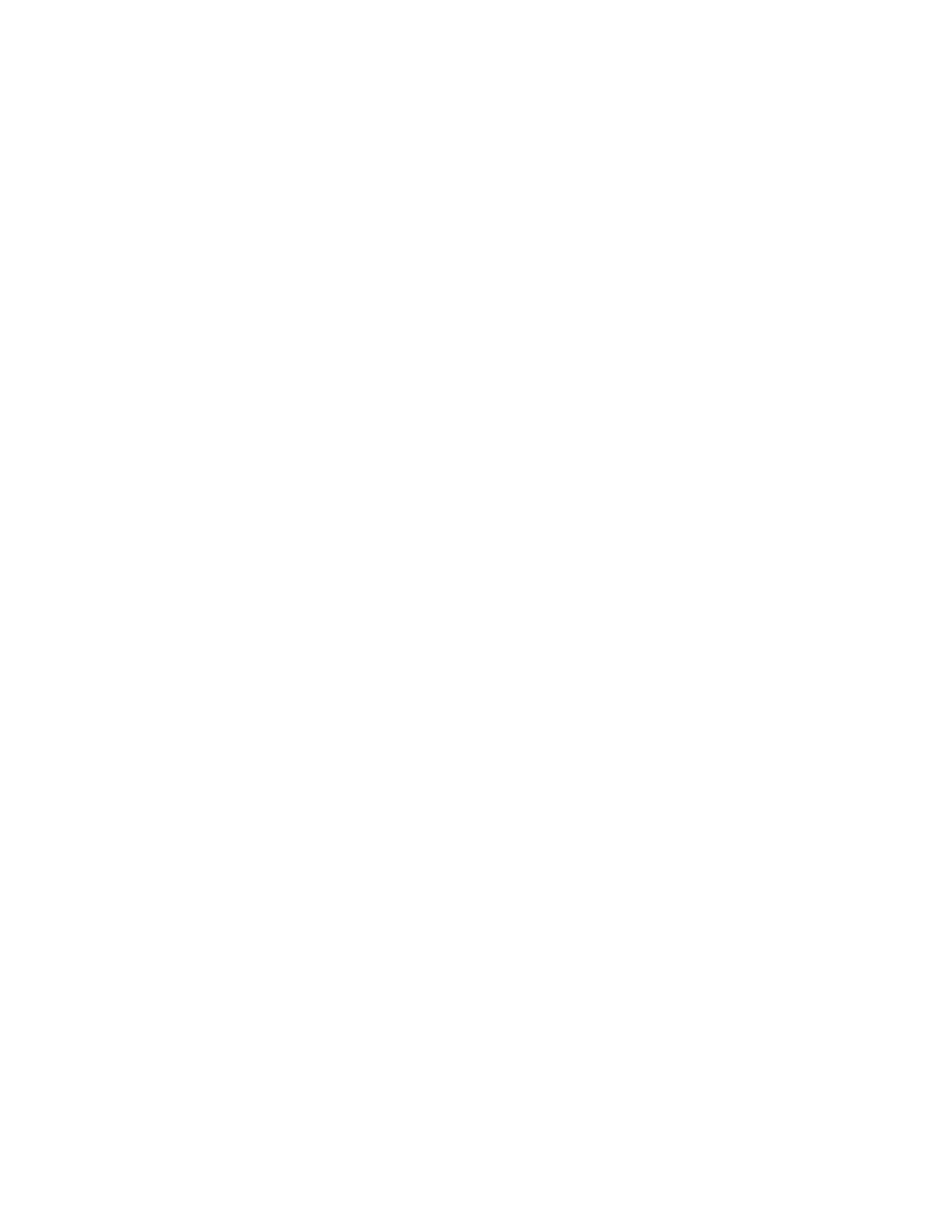If you have an error, the computer shows a popup window with an error
code and description. Press Enter to get the Setup Utility screen (see
Figure 1-1 on page 1-18).
The Setup Utility screens display the type of information shown here. The
actual screens on the computer might look slightly different, but they operate
the same way.
Here are the keys you use to move through and make changes to the Setup
Utility screens.
Keys Function
↑ ↓ Use these arrow keys to highlight an option.
← → Use these arrow keys to make a selection and change an
option.
F1 Help. Press this key if you want more information about an
option or using the screen.
F2 General Help. Press this key if you want general information
about the computer features.
Page Down Press this key to see the next page (screen).
Page Up Press this key to go to the previous page (screen).
Brackets [ ] show you which options can be changed on the screen.
The * symbol on the screen shows you that an option has been
changed.
Now that you know how to work with the Setup Utility screens, read on to
learn about the options you can change on the screen.
General Information 1-17
