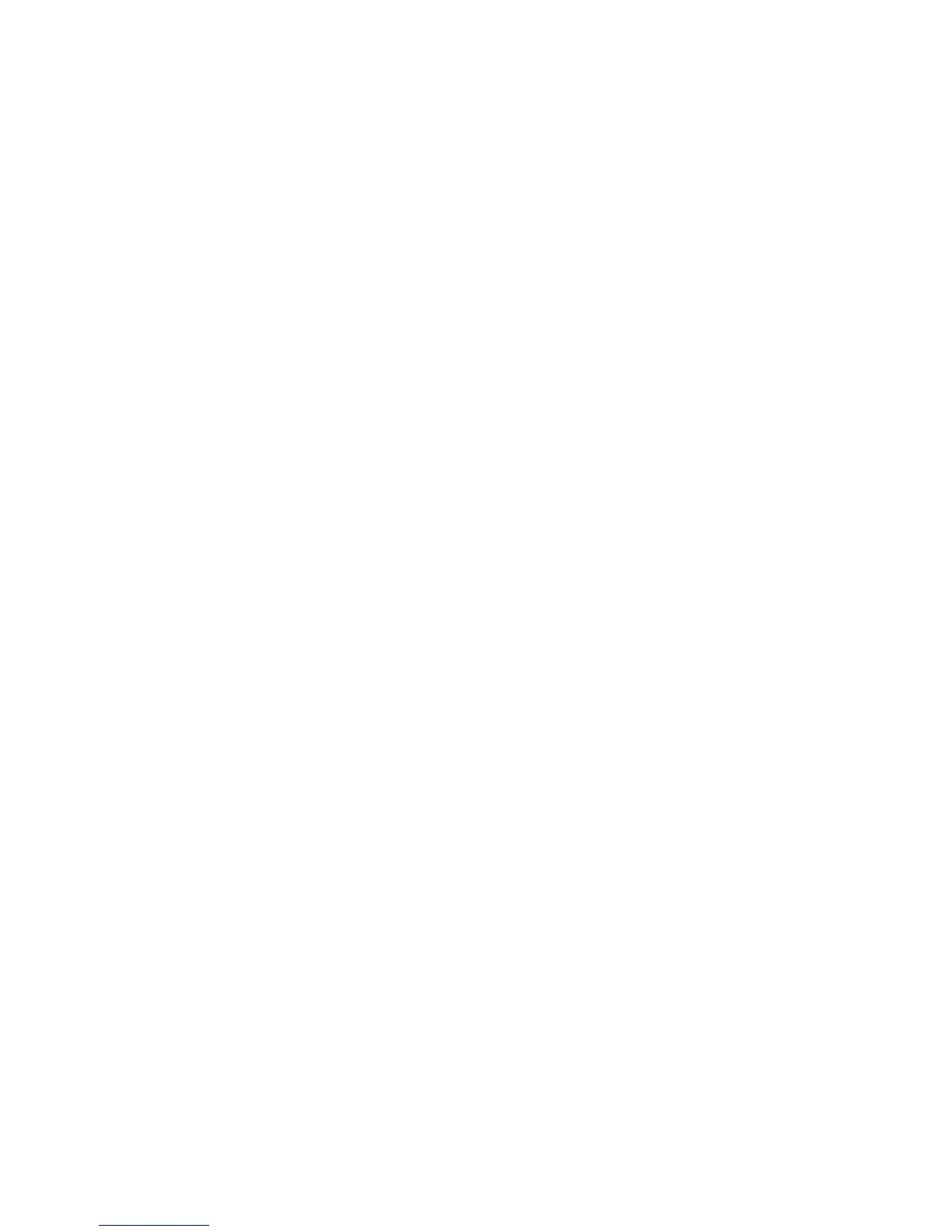Step 1540-17
To deconfigure the primary I/O drawer perform the following steps.
1. Turn off the power.
2. If you have not already done so, reset the service processor settings with the instructions in step 6 on
page 110, then return here and continue.
3. Exit the service processor menus and remove the ac power cables (dc power cables in a dc-powered
system) from the CEC drawer and the primary I/O drawer.
Attention: For ac-powered systems, the rack that you are working on may have I/O drawers that are
connected to other CEC drawers or other third-party drawers attached to the power distribution unit. To
avoid removing power from drawers that are used by other systems, when you are instructed to unplug
power from an I/O drawer, remove only the power distribution unit (PDU) side of the single ac cables
connected to the I/O drawer in question.
4. If a display adapter with keyboard and mouse connected to the primary I/O drawer is being used as
the console, locate a stand-alone serial terminal (possibly a 3151) and connect it to the S1 serial port.
5. Remove the keyboard and mouse if attached to the primary I/O drawer.
6. Remove (unplug) the tape drive (if installed) and the two internal hard drives (if installed) from the
internal SCSI bus cable. Leave the CD-ROM attached.
7. Leave the remaining external cables (RIO-port 0, V/S COMM, RIO-port 1, and JTAG) connected.
8. Disconnect the diskette drive cable from the diskette drive connector on the primary I/O drawer
backplane.
9. Plug in the ac power cables (dc power cables in a dc-powered system) for the CEC drawer and the
primary I/O drawer. The primary I/O drawer operator panel should momentarily display an OK prompt.
Are
there any adapters in slots 1, 2, 3, or 4?
NO Go to “Step 1540-18” on page 122.
YES Go to “Step 1540-20” on page 122.
Chapter 3. Maintenance Analysis Procedures 121