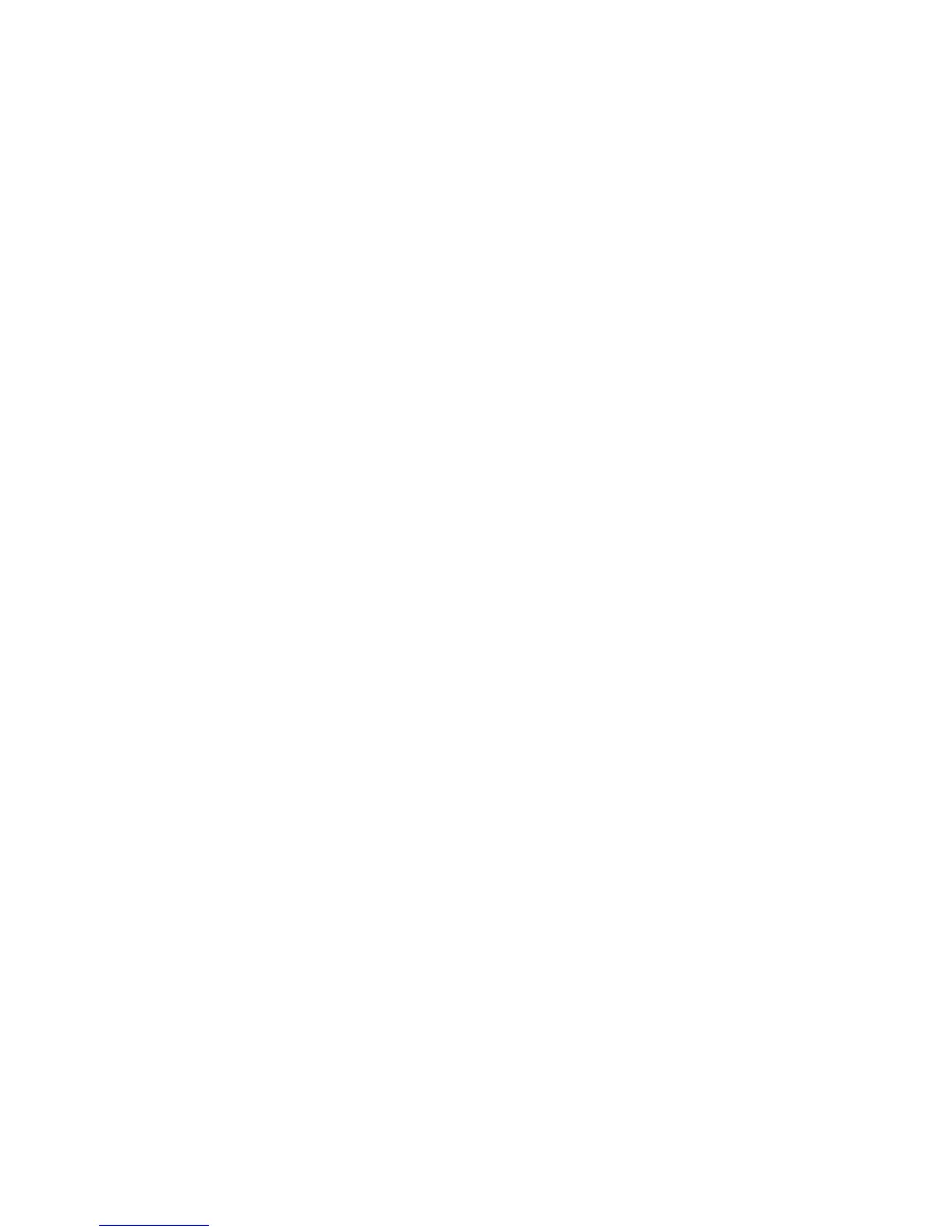Step 1540-26
1. Turn off the power.
2. The item just replaced fixed the problem.
3. If a display adapter with keyboard and mouse were used, reinstall the display adapter card, keyboard,
and mouse.
4. Reconnect the diskette drive cable to the primary I/O drawer backplane.
5. Reconnect the tape drive (if previously installed) and the two internal hard drives (if previously
installed) to the internal SCSI bus cable.
6. Plug in all adapters that were previously removed but not reinstalled.
7. Reconnect the primary I/O drawer ac power cables (dc power cables in a dc-powered system) that
were previously disconnected.
Reconfigure
the system to its original condition. Go to ″MAP 0410: Repair Checkout″ in the RS/6000 and
Eserver pSeries Diagnostic Information for Multiple Bus Systems.
Step 1540-27
If the Please define the System Console screen does display and all attached devices and adapters are
listed, the problem is with a remaining secondary I/O drawer. Turn off the power.
Is the primary I/O drawer the only drawer connected at this time?
NO Go to “Step 1540-28” on page 128.
YES Reconnect a secondary I/O drawer in the configuration that you recorded earlier in this MAP.
Note: The I/O drawers should be cabled as shown in “Cabling the CEC Drawer, Primary I/O
Drawer, and Secondary I/O Drawer(s)” on page 46. Be sure to look at both RIO cables and
SPCN cables.
1. Connect ac power (dc power in a dc-powered system) to this secondary I/O drawer.
2. All I/O drawers except the primary I/O drawer and one secondary I/O drawer should now be
physically disconnected from the CEC drawer.
Go
to “Step 1540-29” on page 128.
Chapter 3. Maintenance Analysis Procedures 127