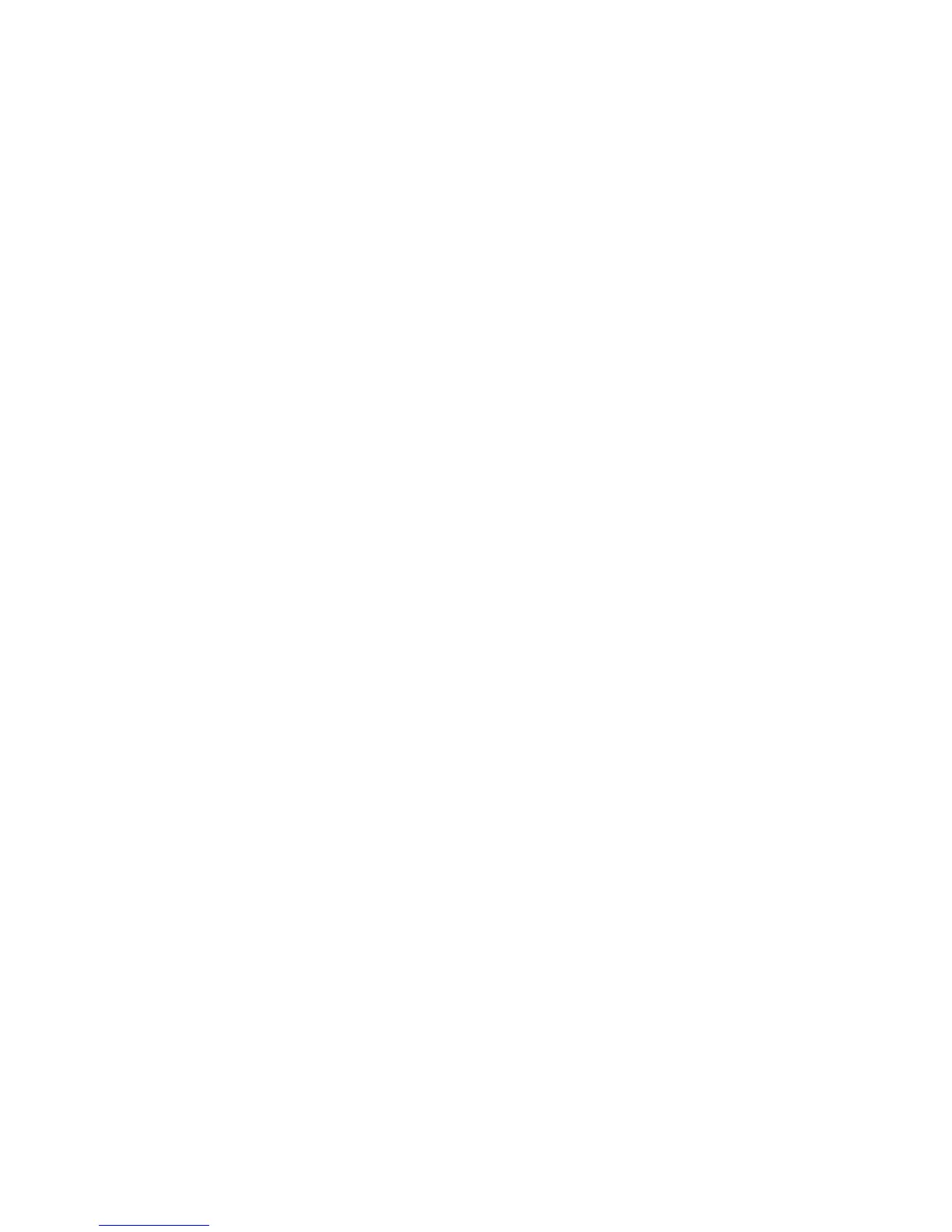Step 1540-38
1. Turn off the power.
2. Disconnect the I/O drawer ac power cables (dc power cables in a dc-powered system).
3. Replace the remaining parts (listed below) in this drawer, one at a time.
a. I/O drawer backplane
b. I/O drawer RIO adapter
c. Secondary drawer operator panel
d. SPCN fan control card
e. Both power supplies
f. Power distribution board
4. Reconnect the I/O drawer ac power cables (dc power cables in a dc-powered system).
5. Turn the power on.
6. Boot standalone diagnostics from CD.
7. If the Please define the System Console screen is displayed, follow directions to select the system
console.
8. Use the Display Configuration and Resource List to list all attached devices and adapters (refer to the
RS/6000 and Eserver pSeries Diagnostic Information for Multiple Bus Systems if necessary).
9. Check that all attached devices and adapters are listed.
Did
the Please define the System Console screen display and are all attached devices and adapters
listed?
NO Replace the next part in the list and return to the beginning of this step. Continue repeating this
process until a part causes the boot to be successful.
If you have replaced all the items listed above and the boot is not successful, check any external
devices and cabling. If you do not find a problem, contact your next level of support for assistance.
YES Go to “Step 1540-39.”
Step 1540-39
1. Turn off the power.
2. The item just replaced fixed the problem.
3. Plug in all adapters that were previously removed but not reinstalled.
Reconfigure
the system to its original condition. Go to ″MAP 0410: Repair Checkout″ in the RS/6000 and
Eserver pSeries Diagnostic Information for Multiple Bus Systems.
132 Service Guide
