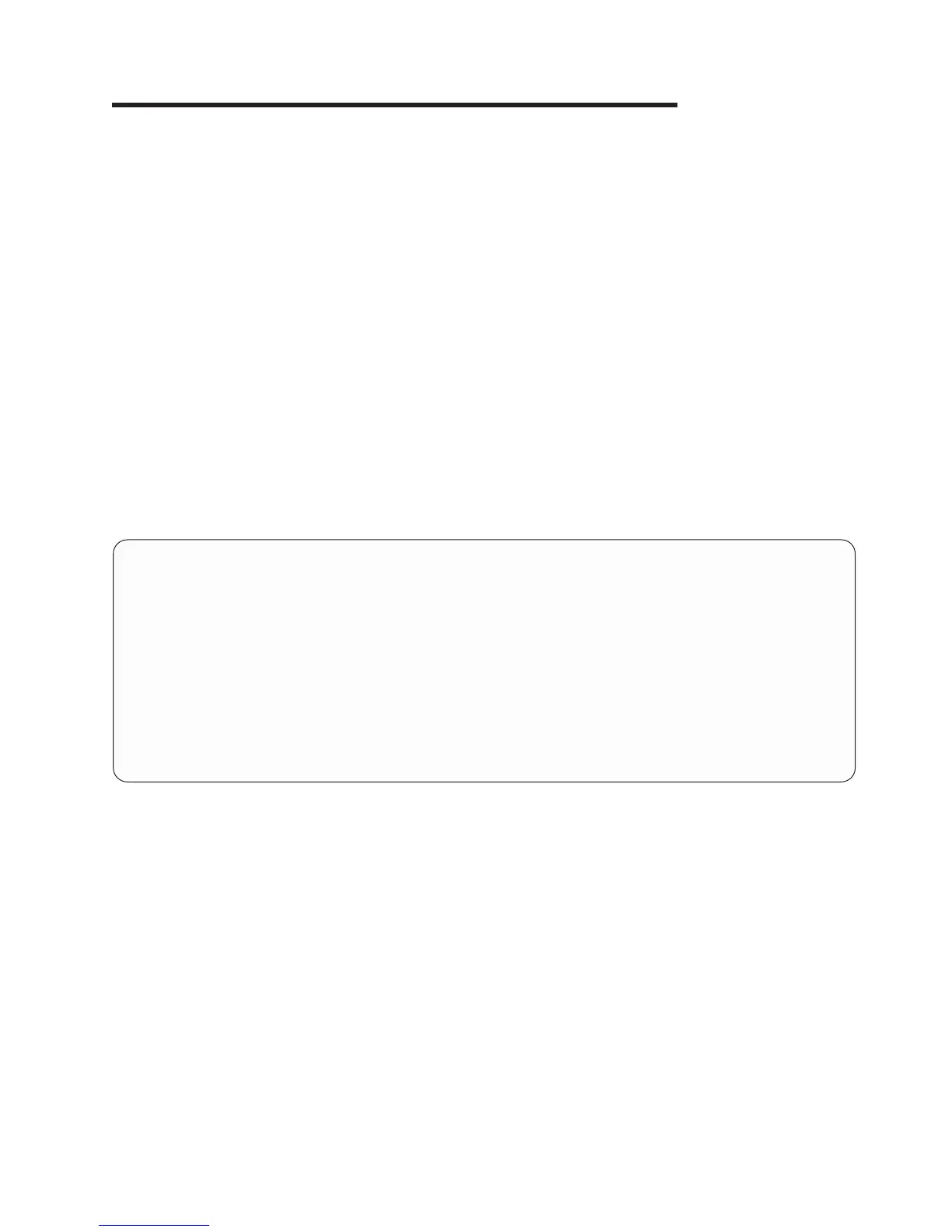Chapter 9. Using System Management Services
Use the System Management Services menus to view information about your system and to perform tasks
such as setting a password, changing the boot list, and setting the network parameters.
The text-based open firmware command line (the OK prompt), which is available from the System
Management Services Utilities menu, allows you to configure certain adapters.
To start the System Management Services, do the following:
1. Turn on or restart the system.
2. Watch for the banner screen to appear on the console display. The banner screen will be lines of text
in the form of repeated logos.
3. After the banner screen is displayed, the POST indicator words memory, keyboard, network, scsi and
speaker appear across the bottom of the screen.
Press the numeric 1 key after the word keyboard appears, and before the last word speaker appears.
For more information on the POST indicator words, refer to “POST Indicators” on page 6.
Note:
The System Management Services can also be started using the Service Processor Boot Mode
Menu. See ″Boot Mode Menu″ on page 371.
After the System Management Services starts, the following Utilities screen displays:
Utilities
1 Password Utilities
2 Display Error Log
3 Remote Initial Program Load Setup
4 SCSI Utilities
5 Select Console
6 MultiBoot
7 Select Language
8 OK Prompt
.------.
|X=Exit|
`------’
===>
401
