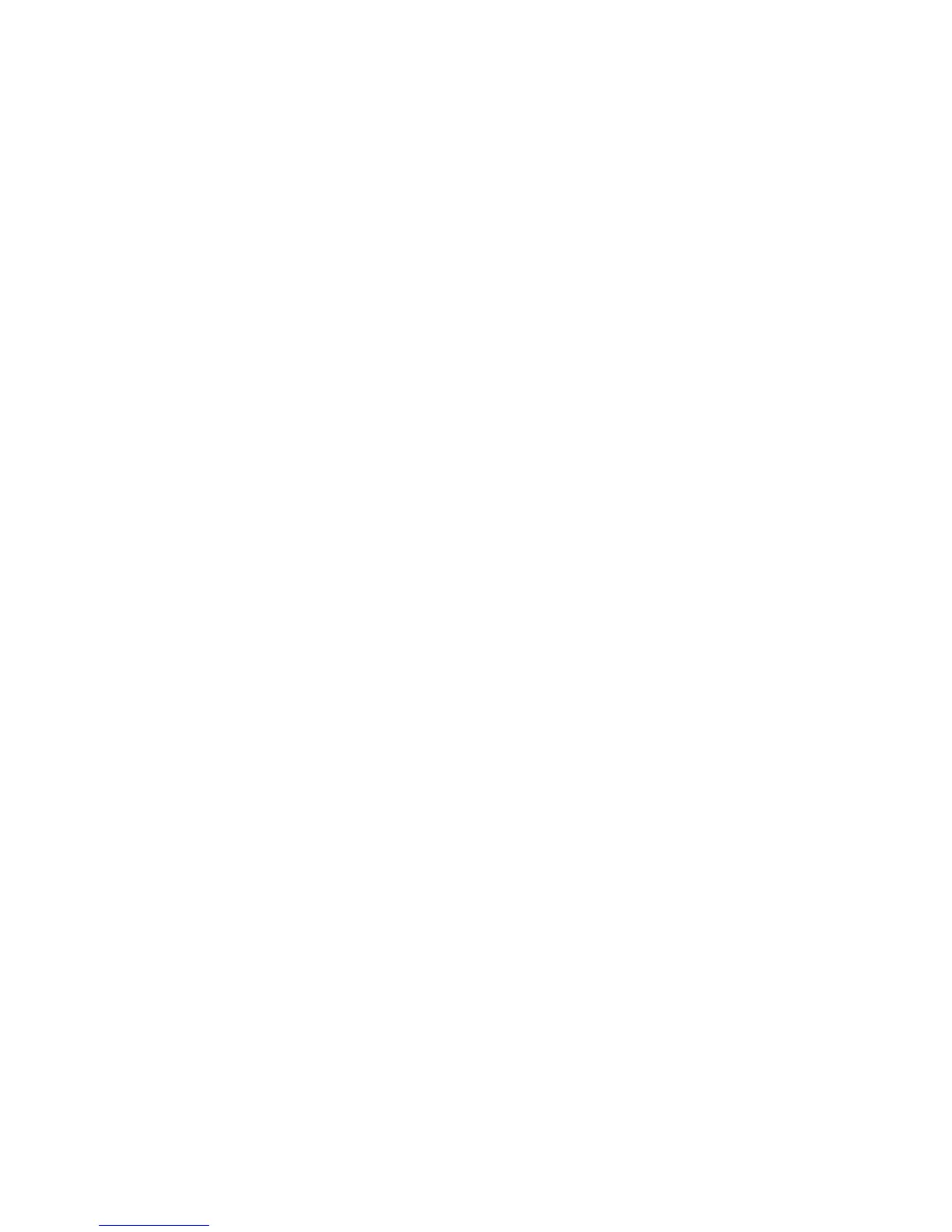publication is located on the AIX Documentation CD. Access the documentation information
loading the documentation CD onto the hard disk or by mounting the CD in the CD-ROM drive.
5. Refer to “PCI Hot-Plug Manager Access” on page 423, and follow the steps in the access procedure
to select PCI Hot Plug Manager. Then return here to continue.
6. Select Unconfigure a Device and press Enter.
Note:
If the adapter or device has a problem that prevents it from replacement by hot swap, it must
be replaced by shutting down the system. Go to the RS/6000 and Eserver pSeries
Diagnostic Information for Multiple Bus Systems Map 210 - 3.
7. Press F4 to display the Device Names menu.
8. Select the adapter you are removing from the menu.
9. Answer YES to Keep Definition. Press Enter.
10. The ARE YOU SURE screen displays. Press Enter to verify the information. Successful unconfigure is
indicated by the OK message displayed next to the Command field at the top of the screen.
11. Press F3 to return to the PCI Hot-Plug Manager menu.
12. Select Replace/Remove a PCI Hot-Plug Adapter and press Enter. The Replace/Remove a PCI
Hot-Plug Adapter menu displays.
13. Move the cursor to select the adapter that you are removing and press Enter.
14. Press the Ta b key until the entry field displays the replace operation and then Press the Enter key.
Follow the instructions that display on the screen until you are instructed to remove the adapter.
15. When you are instructed to remove the adapter from the adapter slot, disconnect any cables that are
connected to the adapter being removed.
16. Turn the locking latch and lift the plastic stop for the adapter.
17. Carefully grasp the adapter by the edges and pull it straight out from the I/O board.
18. Replace the adapter in the adapter slot. Carefully grasp the adapter by the edges and align the
adapter in the slot guides. Insert the adapter fully into the adapter slot connector. If you are installing
a full-length adapter, ensure that both ends of the adapter engage the card guides.
19. Lower the plastic stop over the adapter bracket and rotate the locking latch clockwise until it clicks
into the locked position. Some full-length cards can be supported by rotating the blue adapter latch on
the right end of the adapter counterclockwise.
20. Connect appropriate cables and devices to the adapter.
21. Continue to follow the screen instructions until you receive a message that the replacement is
successful. Successful replacement is indicated by the OK message displayed next to the Command
field at the top of the screen.
22. Press the F3 key to return to the PCI Hot-Plug Manager menu.
23. Select Install/Configure Devices Added After IPL and press Enter. Then follow the instructions on
the screen. Successful replacement is indicated by the OK message displayed next to the Command
field at the top of the screen.
24. If you do not have other adapters to replace, continue with the next step.
OR
If you have other adapters to replace, press the F3 key to return to the PCI Hot-Plug Manager menu
and then return to step 12.
25. Press F10 to exit the Hot-Plug Manager.
If you have added, removed, or replaced any adapters, run the diag -a command. If the system
responds with a menu or prompt, follow the instructions to complete the device configuration.
26. Replace the system unit covers and return the drawer to the normal operating position.
Chapter 10. Removal and Replacement Procedures 421
