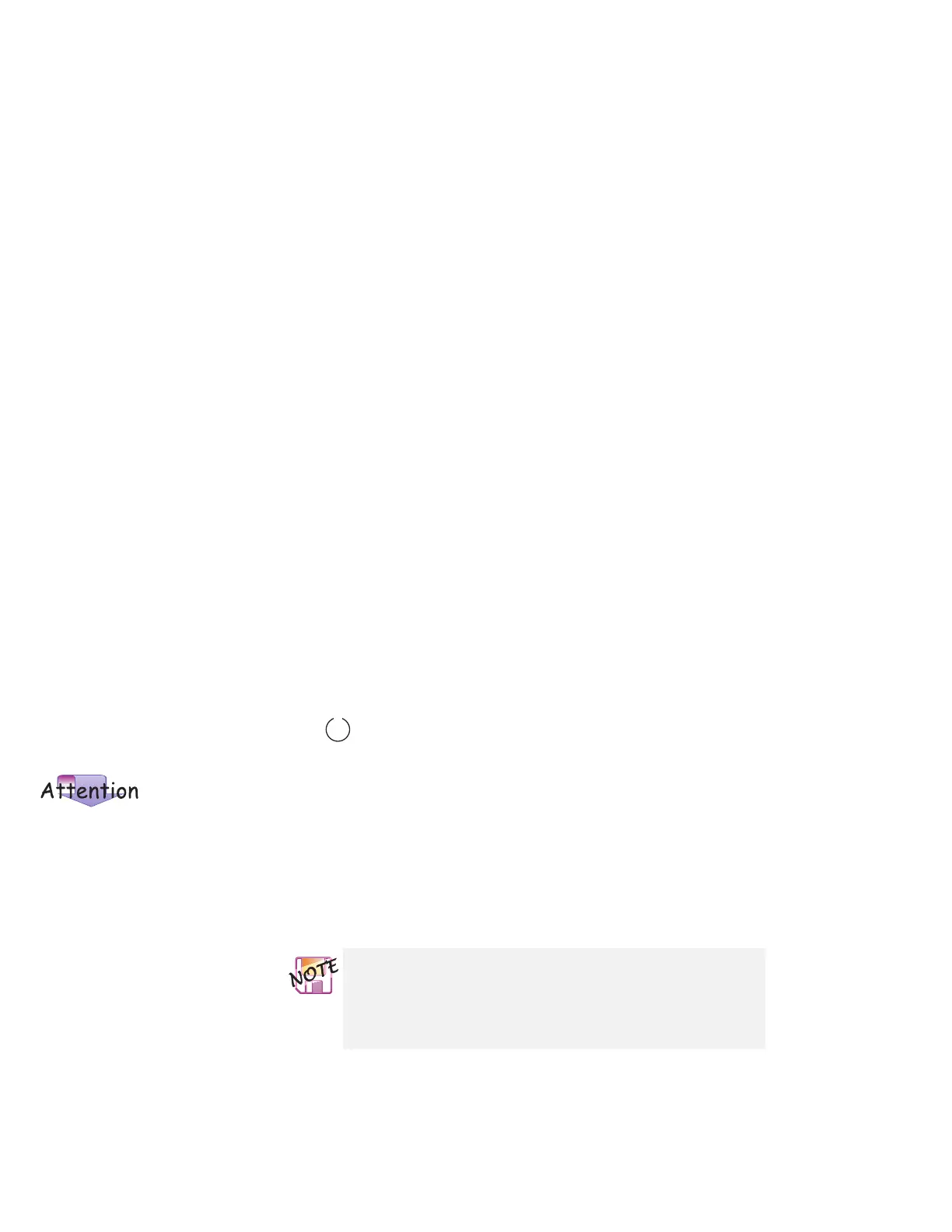Using a docking station
To cold-dock your computer, do the following:
1
Install new devices in the docking station.
2
Connect the power cord or the AC Adapter.
If you use a SelectaDock I or SelectaDock II docking station,
connect the power cord to the docking station and the AC
Adapter to a SelectaBase 600 port replicator.
If you use a SelectaDock III docking station, connect the
power cord to the docking station.
If you use a PC Card Enabler or a PC Card Enabler with
Advanced EtherJet Feature, connect the AC Adapter to the
SelectaBase 600 port replicator.
3
Dock your computer to the docking station.
See the user's guide shipped with the docking station for how
to dock your computer to it. If you use the SelectaDock I,
SelectaDock II, or SelectaDock III docking station, the symbol
appears on the docking station status indicator, showing
that the computer is properly docked.
If you are prompted to install the
display driver, exit the window by
clicking Cancel. You need to
restart the computer and
customize the display setting
after you create a configuration
profile.
4
Power on the computer.
Windows 98 or Windows 95 begins to check the status of the
docking station and restarts a couple of times. Follow the
instructions that appear on the screen.
During this operation, Windows 98 or Windows 95 creates a
configuration profile for the docking station with the name
Dock X
.
X
can be any number from 1 to 3.
The message “Version Conflict” might appear on the
screen. Answer Yes to the prompt “Do you want to
keep this file?”
80 IBM ThinkPad 600X User's Reference
