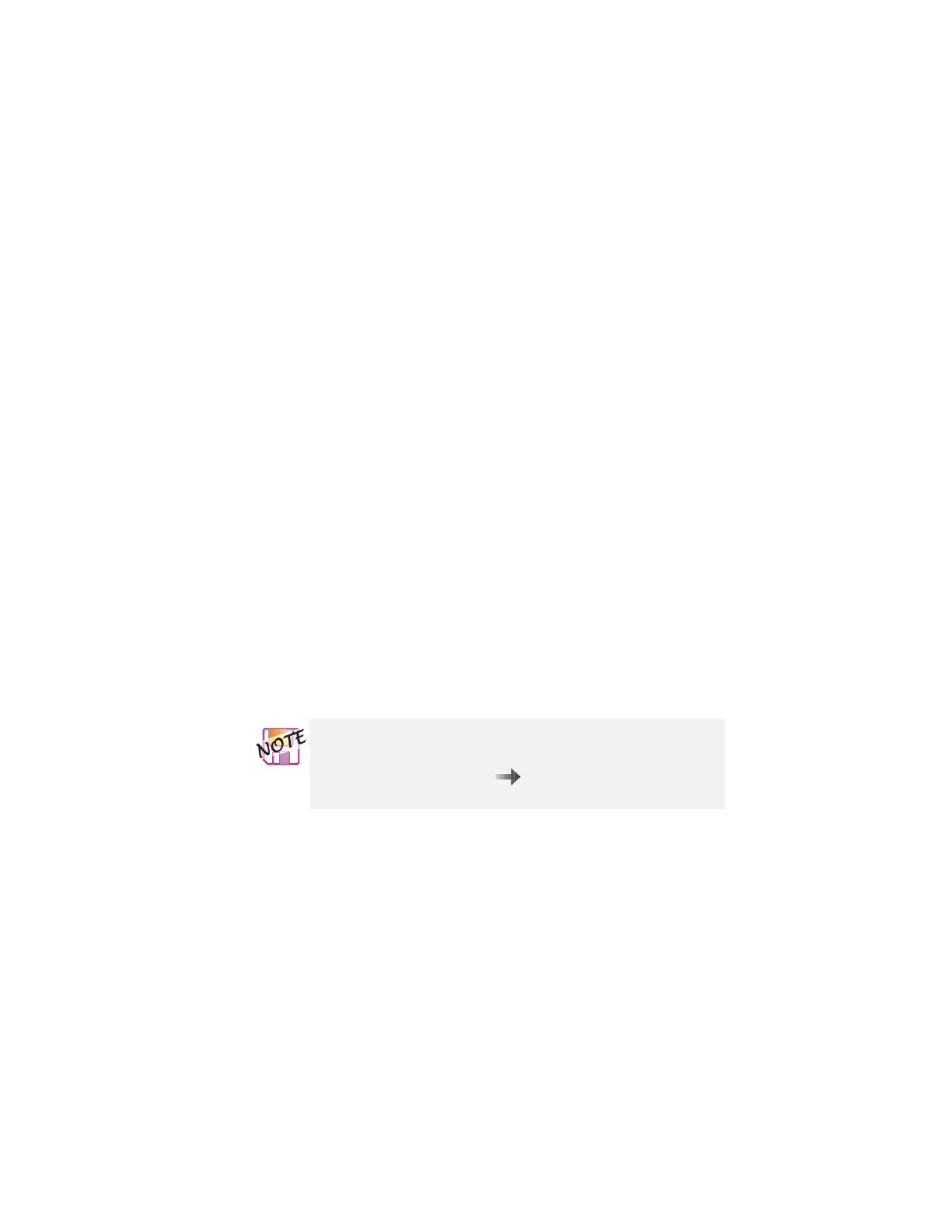Customizing the TrackPoint
Choose Scrolling Method
Select one of the following radio buttons:
– Press Center Button, then use TrackPoint
This option enables you to hold down the center click
button on the keyboard and then use the TrackPoint to
control the scrolling or the magnifying glass. When you are
not holding down the center button, the TrackPoint
operates normally; that is, it controls the mouse cursor.
– Use External Mouse
This option sets an externally attached mouse to scroll (or
move the magnifying glass) horizontally or vertically. The
TrackPoint functions simply as a cursor.
– Use TrackPoint
This option sets the TrackPoint to scroll horizontally or
vertically without your holding down the center button. Use
an externally attached mouse as a cursor.
You can still use the TrackPoint to control the mouse
cursor by pressing the center button.
– Enable TrackPoint Scrolling Tips
If you select this option, you can launch the TrackPoint
Scrolling Tips function by pressing the center button three
times. This function provides help for using the center
button.
The Use External Mouse and the Use TrackPoint radio
buttons are enabled only if a mouse is attached and the
TrackPoint is enabled. ( “Enabling the TrackPoint”
on page 63.)
48 IBM ThinkPad 600X User's Reference
