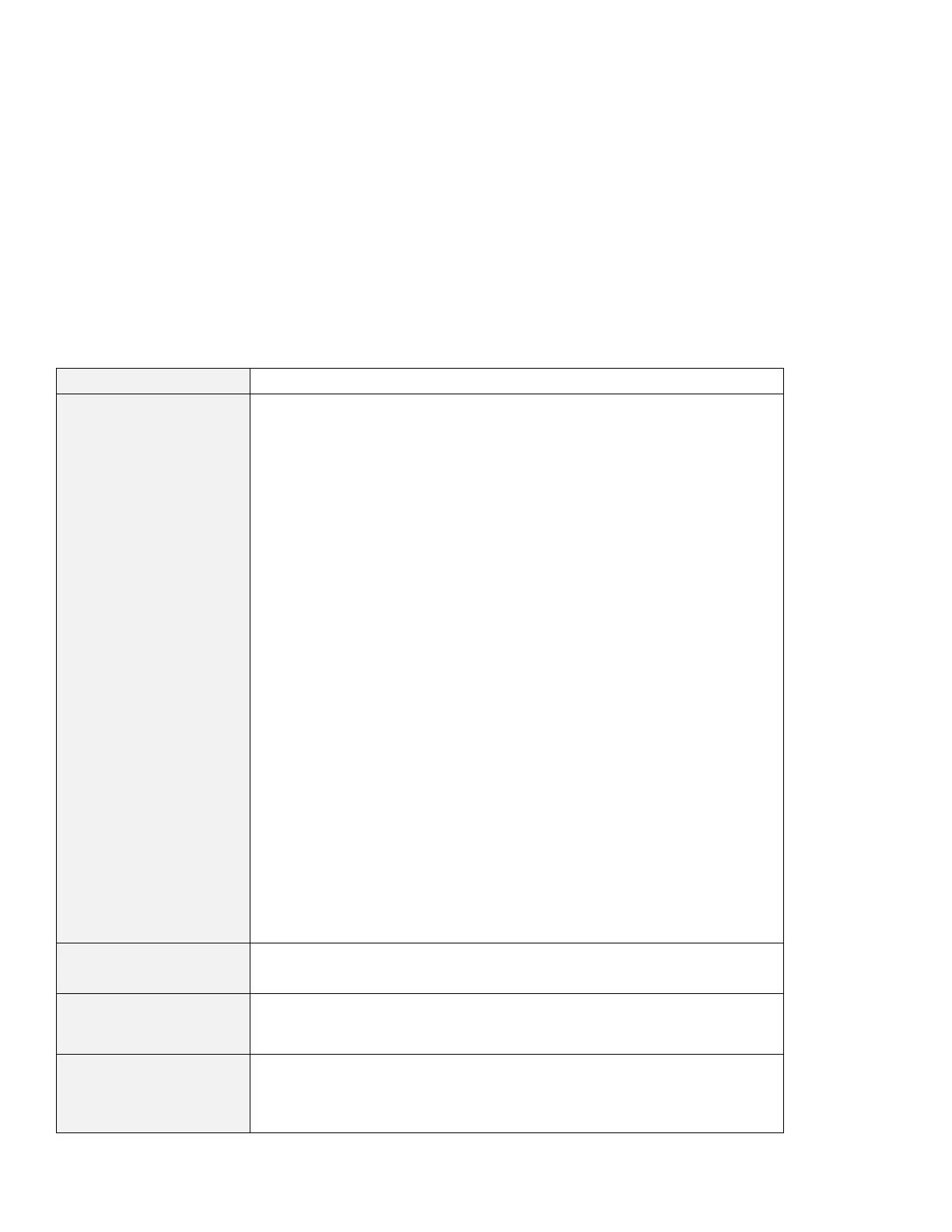Troubleshooting guide
LCD problems
Problem Cause and action
The screen is unreadable
or distorted.
Make sure that:
The display device driver is installed correctly.
The display resolution and color depth are correctly set.
The monitor type is correct.
To check these settings, do as follows:
For Windows 98:
1. Click Start.
2. Move the cursor to Settings and Control Panel.
3. Click Control Panel, and then double-click Display.
4. Click the Settings tab.
5. Make sure that the color depth and resolution are correctly set.
6. Click Advanced...
7. Click the Adapter tab.
Make sure that “NeoMagic MagicMedia 256ZX” is shown in the adapter
information window.
8. Click the Monitor tab.
make sure that the information is correct.
For Windows NT:
1. Click Start.
2. Move the cursor to Settings and Control Panel.
3. Click Control Panel, and then double-click Display.
4. Click the Settings tab.
5. Make sure that the color depth and resolution are correctly set.
6. Click Display Type...
Make sure that “NeoMagic MagicMedia 256ZX” is shown in the “Display
Type” window.
7. Click OK.
8. Click the Test button in the “Settings” window.
Make sure that the output is displayed correctly.
Incorrect characters
appear on the screen.
Did you install the operating system or application program correctly?
If they are installed and configured correctly, have the computer serviced.
The screen stays on even
after you power off your
computer.
Press the reset switch with the tip of a pen and power off your computer; then
power it on again.
Missing, discolored, or
bright dots appear on the
screen every time you
power on your computer.
This is an intrinsic characteristic of the TFT technology. Your computer's display
contains multiple thin-film transistors (TFTs). A small number of missing,
discolored, or bright dots on the screen might exist all the time.
Chapter 4. Solving computer problems 131
