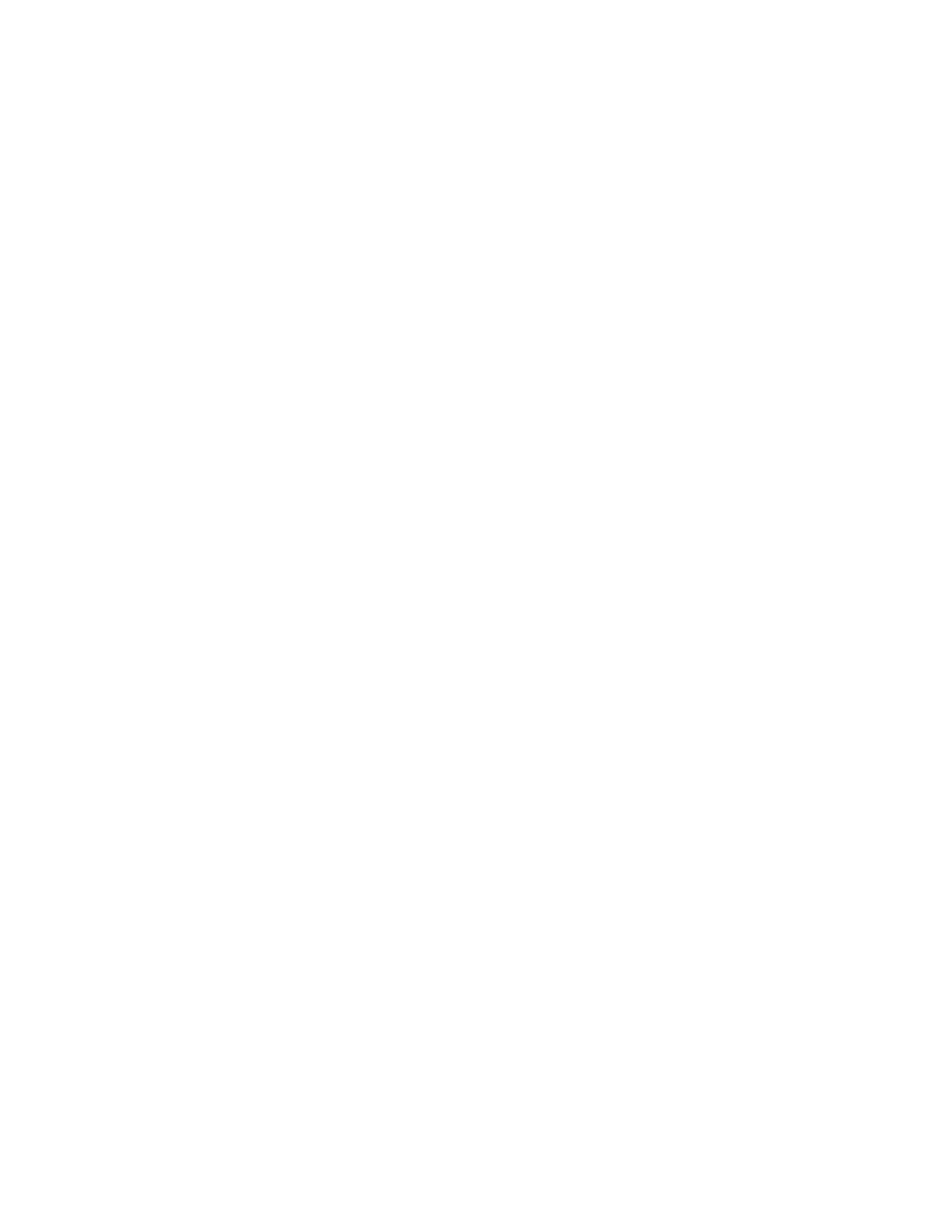Attaching an external monitor
Disabling the dual display
1
Click Start.
2
Move the cursor to Settings and Control Panel; then
click Control Panel.
3
Double-click Display.
4
Select the Settings tab.
5
Click the Monitor-2 icon (for the secondary display, the
CRT or TV).
6
Clear the Extend my Windows desktop onto this
monitor check box.
The secondary display (monitor 2) is disabled.
If you do not want to disable the dual display function entirely
(because you might wish to use it later in this session, for
example), just click OK and skip the remaining steps. Then
you can enable the secondary display by clicking the display
icon.
To disable the dual display function entirely (for better
performance and to remove some limitations), continue the
procedure as follows. (You can always reenable the function
by following the procedure from step 12 on page 72.)
7
Click Advanced....
8
Select the NeoMagic tab.
9
Clear the Set Dual Display check box.
10
Click OK.
The “System settings change” window appears to prompt you
to restart the application.
11
Click Yes to restart the computer.
Chapter 2. Extending the features of your computer 73
