Troubleshooting guide
Problem Cause and action
The MIDI connector on
the port replicator does
not work.
To enable the MIDI connector of the port replicator, use the ThinkPad
Configuration program. Make sure that the MIDI connector is enabled by doing
the following:
1. Start the ThinkPad Configuration program.
2. Click MIDI/Joystick Port.
3. Confirm that the MIDI connector is enabled. If not, click Enable; then click
OK.
4. Close the ThinkPad Configuration program and restart the computer.
Note: When you restart the computer, you might need to install the MIDI
device driver for your computer's operating system. Follow the
instructions on the screen.
The computer hangs
when you power on or
resume operation.
Make sure that:
The AC Adapter is connected to the port replicator or the docking station.
To do this, follow the instructions presented in this book
page 80.
The power-on indicator of the docking station is on.
The computer is securely attached to the port replicator, or the computer
and the port replicator are securely attached to the docking station.
If there is still a problem, refer to the manuals shipped with the port replicator
and the docking station.
The PC Card installed in a
docking station is not
recognized, and the PC
Card slots are unusable.
Make sure that:
The AC Adapter is connected to the port replicator.
The power-on indicator of the docking station is on.
The computer is securely attached to the port replicator, or the computer
and the port replicator are securely attached to the docking station.
(Windows 98 or
Windows 95 users:)
The
computer hangs during
hot or warm undocking
when the PC Card
Enabler with Advanced
EtherJet Feature is being
attached.
With the PC Card Enabler with Advanced EtherJet Feature docked to the
system:
1. Click Start.
2. Move the cursor to Settings, and Control Panel; then click Control Panel.
3. Double-click System.
4. Click Device Manager tab.
5. Double-click Network Adapter.
6. Double-click Ethernet Adapter.
The “Ethernet Adapter Properties” window appears.
7. Clear the Exists in all hardware profiles check box (for Windows 98 or for
Windows 95 OSR2 or later version),
or
clear the Undocked configuration
check box (for Windows 95 OSR0 or OSR1).
8. Click OK to apply the changes.
144 IBM ThinkPad 600X User's Reference
