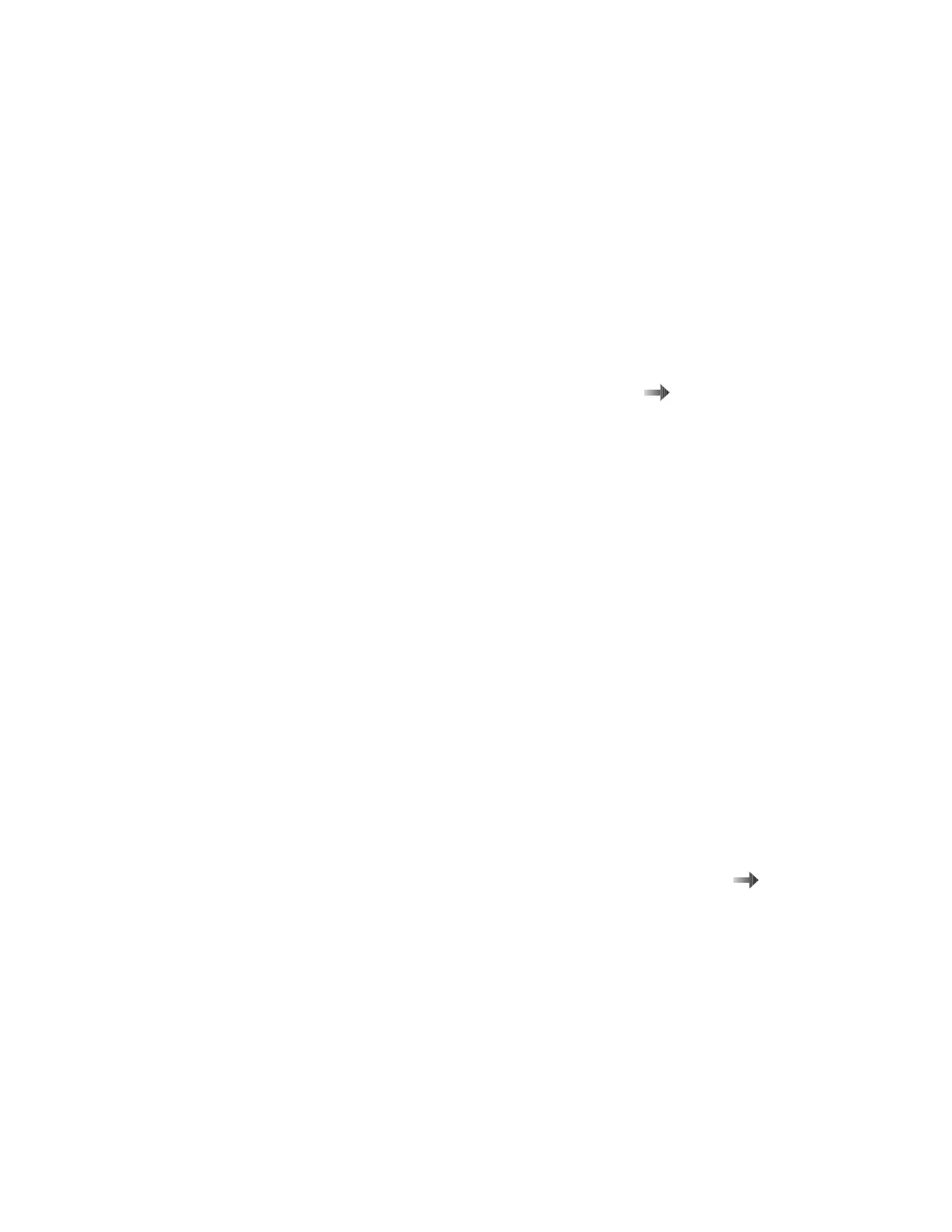Identifying the hardware features
.1/ The color LCD screen
displays computer output.
.2/ The brightness control
adjusts the brightness of
the display.
.3/ The built-in microphone
captures sound and voice
when it is used with an
application program
capable of handling audio.
.4/ The PC Card eject
buttons eject the PC Card
from the PC Card slot.
.5/ The PC Card slots accept
PC Cards.
.6/ The infrared port enables
the computer to
communicate with other
devices that have infrared
data-transfer capability.
.7/ The headphone jack, a
⅛-inch (3.5-mm) diameter
jack, is where you connect
a stereo headphone or
external speakers.
.8/ The line-in jack, a ⅛-inch
(3.5-mm) diameter jack, is
where you connect an
external stereo audio
device.
.9/ The microphone jack, a
⅛-inch (3.5-mm) diameter
jack, is where you connect
a microphone.
.1ð/ If another device is in the
UltraslimBay, you can
attach the diskette drive as
an external diskette
drive.
.11/ The diskette-eject button
ejects the diskette from the
diskette drive.
.12/ The video-out connector
is used for connecting your
computer to a television or
a VCR for sending video
images to these devices.
Your computer might not
have this connector.
.13/ The LCD latch opens the
LCD when pressed.
.14/ The UltraslimBay accepts
storage devices such as a
CD-ROM or DVD-ROM
drive. ( page 15.)
.15/ The click buttons work
with the TrackPoint.19/
and provide functions
similar to those of mouse
buttons.
.16/ The hard disk drive is
built into the computer.
.17/ The Fn key is used with
the function keys to
activate the Fn key
functions.
.18/ The left and right internal
speakers generate stereo
sound.
.19/ The TrackPoint is a
built-in pointing device that
provides a function similar
to that of a mouse.
.2ð/ The system-status
indicators with their
associated symbols show
the system status. (
page 6.)
Chapter 1. Getting familiar with your computer 3
