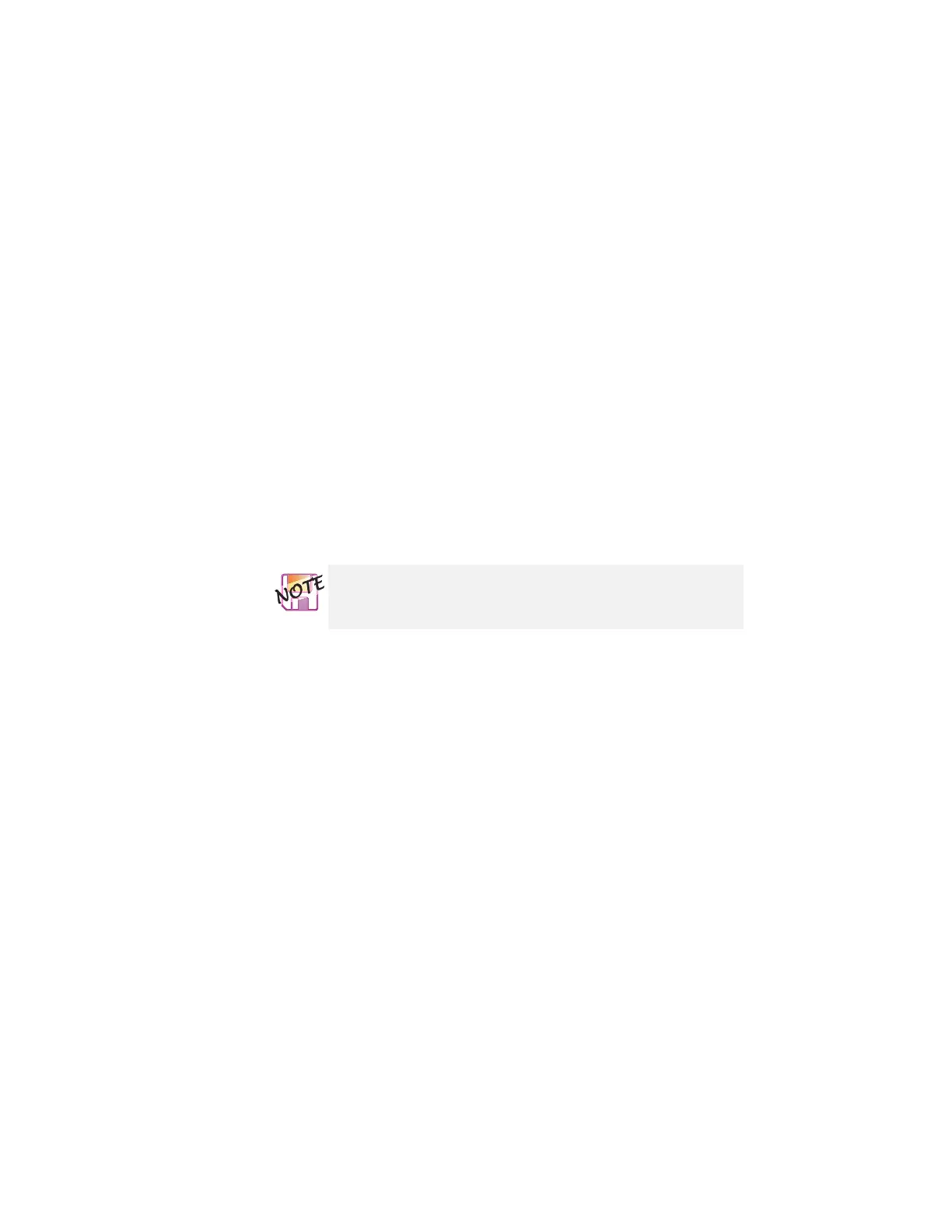Customizing the TrackPoint
If you check Enable Release-to-Select, you can click by
simply lifting your finger quickly off the TrackPoint. Moving the
cursor onto an icon and then lifting your finger off the
TrackPoint works like clicking. Pressing the TrackPoint again
works like double-clicking.
Click one of the Press means radio buttons to select which
button the stick will simulate: either the left or the right button.
For example, if you select Left Click, you can start a program
with the TrackPoint by putting the cursor on the program's icon
and applying light pressure on the stick.
To adjust the pressing timing of the stick, set Click Pace.
If you set the pace too slow, you might notice unintended
clicks, a cursor delay, or a dragging delay. If you set the
pace too fast, you might find Press-to-Select hard to use.
Chapter 2. Extending the features of your computer 45
